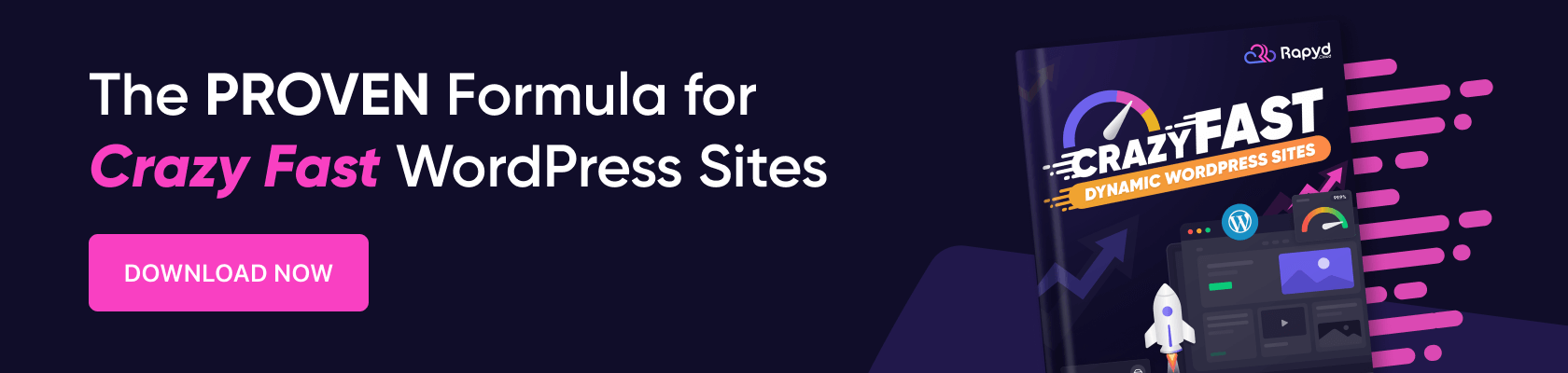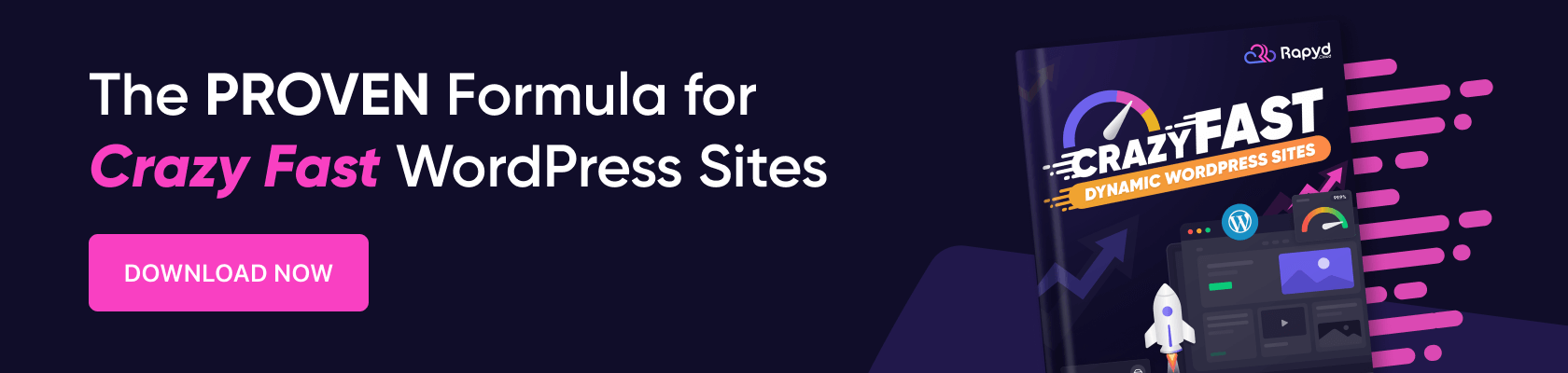
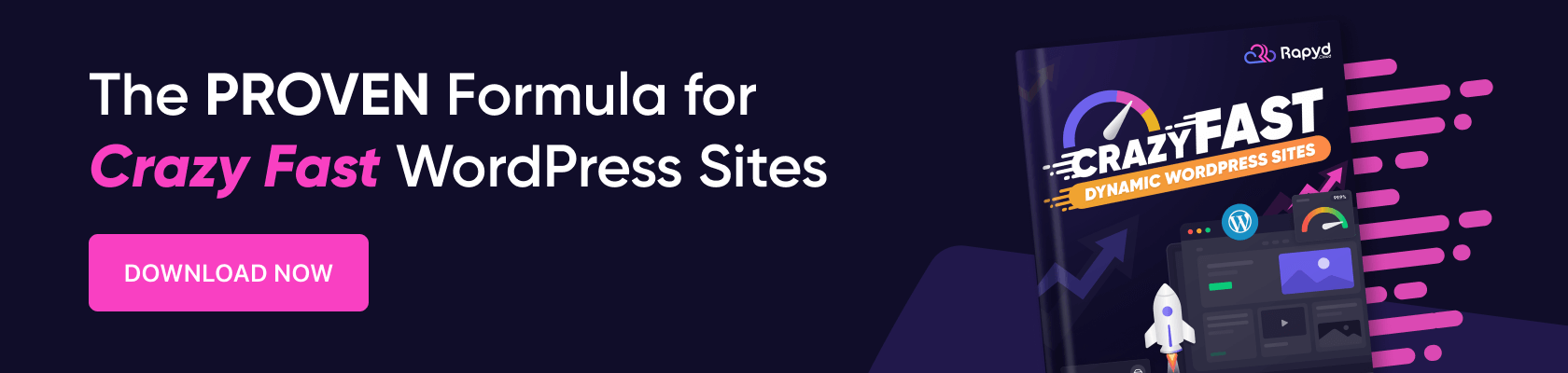
Just like a physical office space needs regular upkeep, your WordPress website—your business’s virtual estate—requires ongoing maintenance too.
Maintaining your WordPress site is essential not only for its security and performance but also for ensuring a continually seamless user experience.
However, as your business grows, the tasks needed to manage your WordPress site can become daunting, particularly if your daily operations depend heavily on your website.
Automating WordPress maintenance can streamline a good chunk of these tasks, reduce human error, and free up valuable time for strategic work such as audience research and content creation.
In this article, let’s learn how to automate various aspects of your WordPress website’s maintenance with the right tools, plugins, and tactics. Let’s make sure your site remains efficient, secure, and consistently up-to-date.
The Benefits of Automating WordPress Maintenance
Have you thought about the benefits of automating your WordPress site’s maintenance? Investing a bit of time upfront to automate can yield big rewards.
Here are three compelling reasons to get started with automation for your WordPress maintenance:
1. Time Savings
Automation transforms how your team handles routine maintenance tasks. By implementing plugins that automatically manage updates, backups, and security checks, you eliminate hours of administrative work and manual upkeep.
Instead, you can focus on more exciting stuff like crafting killer content, boosting customer engagement, and scaling your business.
2. Reliability
Manual updates and backups can mean more slip-ups. Automated tools perform tasks with consistent precision, reducing the likelihood of human error.
You can rely on these tools to execute updates, security measures, and backups correctly and on schedule, keeping your site’s integrity intact. And so, everything runs on schedule and your site functions smoothly, keeping the digital gears of your site well-oiled and operational.
3. Improved Website Uptime
Manual updates and backups often cause unexpected site downtime, especially if not managed correctly.
Automation allows for these tasks to be scheduled during off-peak traffic hours. This means less disruption for your visitors and more uptime for your site. Keeping your site available around the clock is crucial for user satisfaction and maintaining a slick, professional online presence.
These are just a few of the many benefits of automating your WordPress maintenance.
Now, the question is: how do you realize these benefits for your WordPress website?
Well, it’s WordPress: there’s a plugin or solution for everything. Next, let’s explore some tools that can help automate the various aspects of WordPress maintenance.
Tools to Automate WordPress Maintenance
Now that you know the what and why of automating your WordPress website maintenance, let’s look at the how. Here are the best tools that do the heavy lifting for your website, freeing up your time.
1. Backup Tools
Imagine waking up one fine day and seeing years of investment in creating high-quality, SEO-friendly content gone from your site due to malware. This isn’t uncommon: a report suggests 72.7% of WordPress site infections are due to malware. Additionally, unauthorized backdoor access and SEO spam are significant threats, accounting for 69.6% and 46.7% of all WordPress hacks, respectively.
When your site gets infected by malware, hit by a bad update, or accidentally deleted, a backup saves the day, ensuring your valuable data and content can be securely recovered.
Admittedly, regularly backing up and updating WordPress core, themes, and plugins is one of the most tedious tasks, but it’s essential. With major core updates handled automatically by WordPress, it’s the minor updates and backups for themes and plugins that demand significant time.
Here are a couple of great plugin options for automated site backups scheduled regularly:
- UpdraftPlus: Automates backups and stores them in the cloud (e.g., Google Drive, Dropbox). It supports scheduled and on-demand backups and can restore your site directly from the WordPress admin panel.
- BackupBuddy: Provides scheduled backups, off-site storage options, and full-site restores. It also includes features for migrating WordPress sites to different servers or domains.
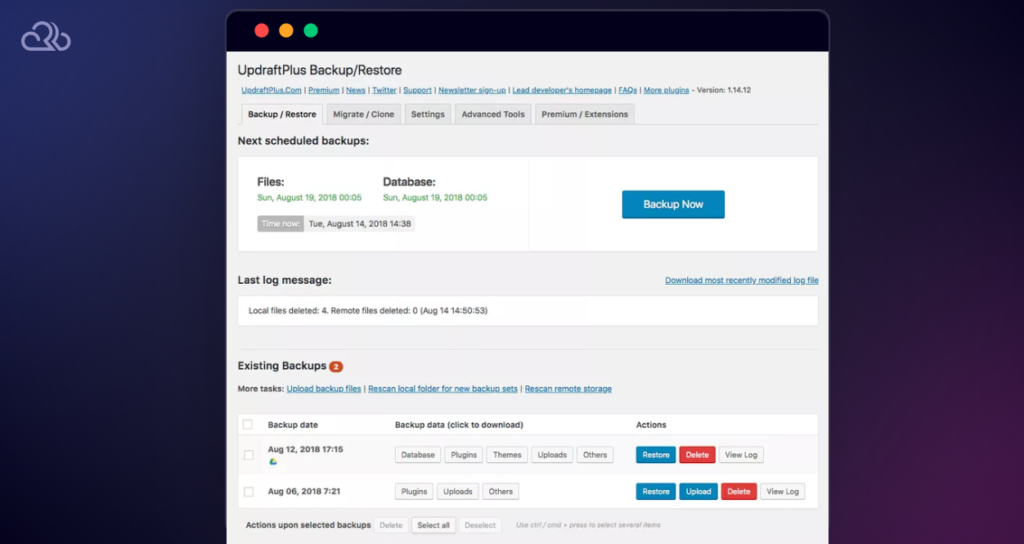
2. Update Management Tools
Just like backups, frequent updates to your themes, plugins, and WordPress core protect your website from vulnerabilities in your tech stack. Updates also ensure you get the most out of your installations.
Here are a couple of great plugin options for automated site backups scheduled regularly:
- ManageWP: Offers centralized management for multiple WordPress sites, automating updates for plugins, themes, and the WordPress core. Updates can be set to low-traffic periods to minimize disruption, ensuring your site benefits from the latest security patches and features without requiring manual intervention.
- Easy Updates Manager: Allows you to manage all updates from a single dashboard, with options to enable or disable automatic updates for plugins, themes, and WordPress core.
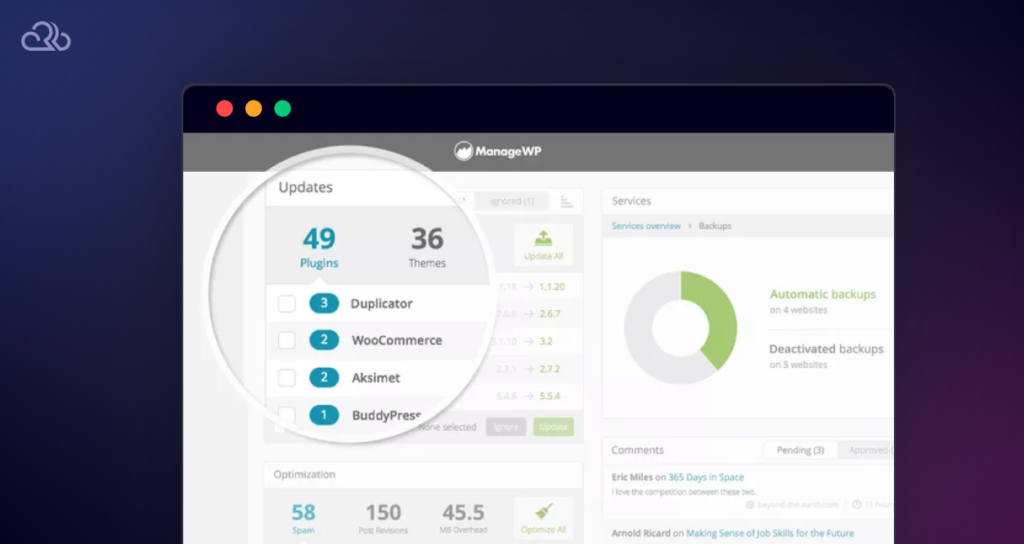
3. Security Scanning Tools
Your WordPress website can be a breeding ground for malware for months before you detect it. While an automated security scan doesn’t fix issues directly, it does highlight potential vulnerabilities. With periodic security scans, you can take proactive steps to strengthen any weaknesses and enhance your website’s security.
Security plugins such as Patchstack and Monarx, which are included for free with Rapyd hosting, provide comprehensive security monitoring:
- Patchstack: Focuses on security vulnerabilities in plugins and themes, offering automated security scans and real-time alerts.
- Monarx: Provides proactive malware protection by monitoring files for changes and detecting malware patterns.
Integrated into Rapyd hosting, these tools offer an additional security layer at no extra cost. These tools regularly scan your site for vulnerabilities and malware, and even automatically address common security issues.
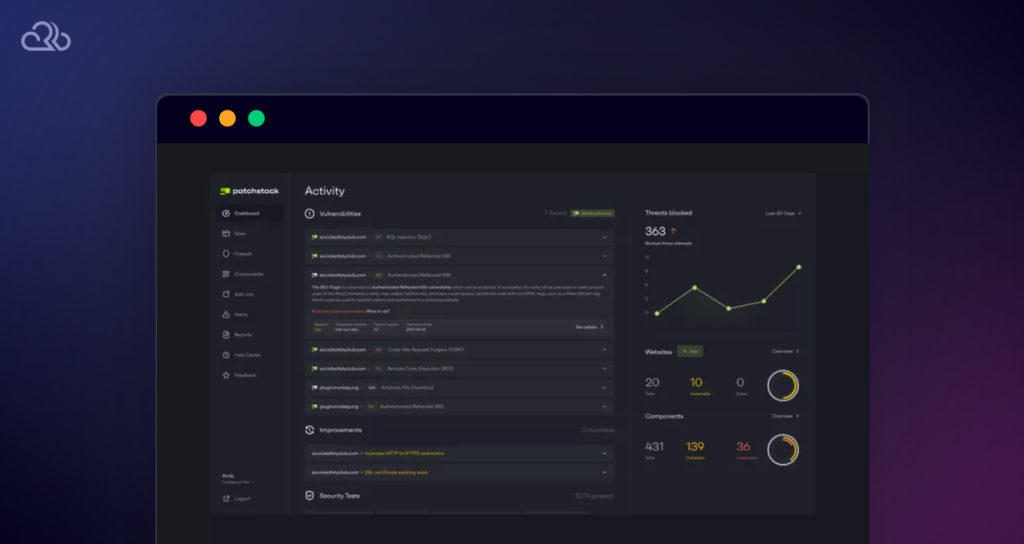
4. Performance Tools
Similar to malware issues, performance issues tend to accumulate and grow over time and aren’t always obvious at first. If slow page loading times go unnoticed, they can damage your website in more ways than one.
Your website visitors won’t wait around for a slow page to load, they will simply bounce away. In fact, the odds of bounce increase 32% as page load time goes from 1 second to 3 seconds. Furthermore, poor website performance also hurts your search engine rankings, as page speed and user experience metrics are crucial ranking signals for search engines like Google.
So, by periodically reviewing your site’s performance, you can pinpoint problems before they seriously hurt its UX and SEO. Automated performance tools help keep an eye on issues and tackle the optimization tasks, requiring little-to-no manual intervention from your end.
Here are a couple of tried-and-true plugins that help you monitor and improve your site’s performance:
- WP Rocket: Automatically applies a range of performance optimizations, including caching, database optimization, minifying CSS and JavaScript, and lazy loading images, which can significantly speed up WordPress sites.
- Perfmatters: Improves site performance by disabling unnecessary WordPress features, optimizing database interactions, and reducing HTTP requests.
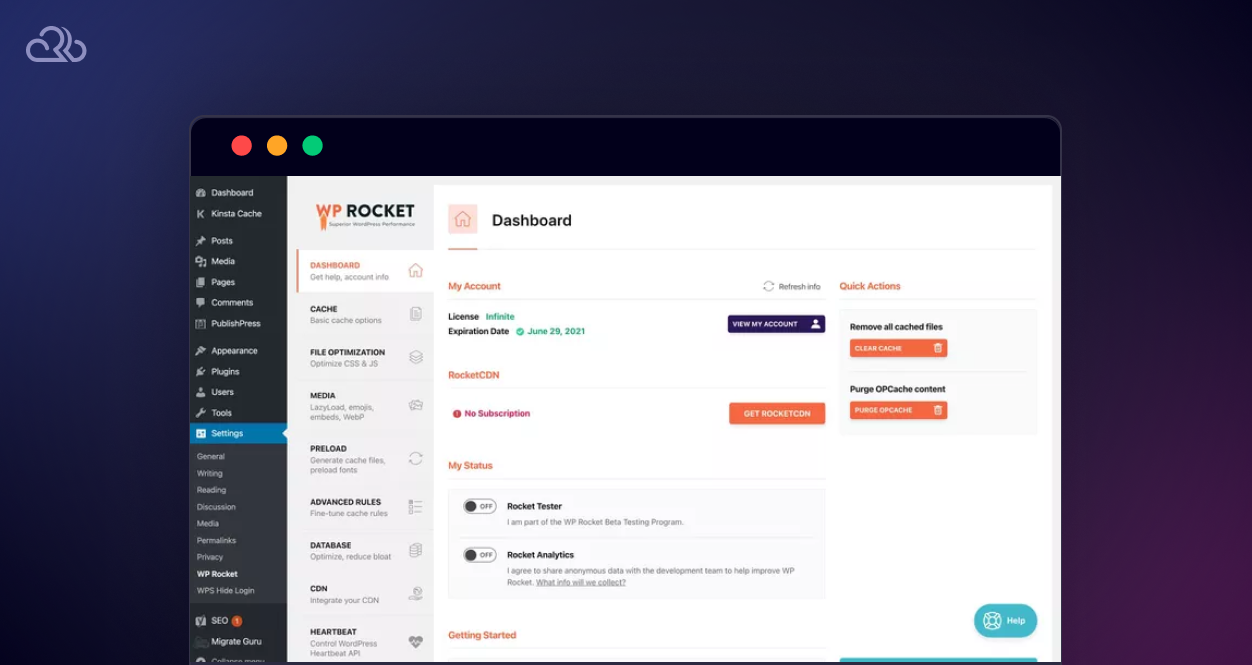
5. Miscellaneous Tools
Besides the above four aspects, you can also consider using automation tools for other areas of website upkeep.
For example, here are a couple of plugins for fixing broken links and automating redirects:
- Broken Link Checker: A popular plugin that automatically monitors and fixes dead links across your site, which can degrade SEO performance and user experience if left unchecked. Automating this process helps maintain the health and credibility of your site.
- Redirection: A plugin that you can configure to monitor when post or page permalinks are changed and automatically create a redirect to the new URL. Helps manage and fix 301 redirects and track 404 errors without requiring knowledge of Apache or Nginx.
All in all, each of the above tools lets you automate the various time-consuming areas of WordPress website maintenance, ensuring it remains secure, efficient, and user-friendly with minimal manual oversight.
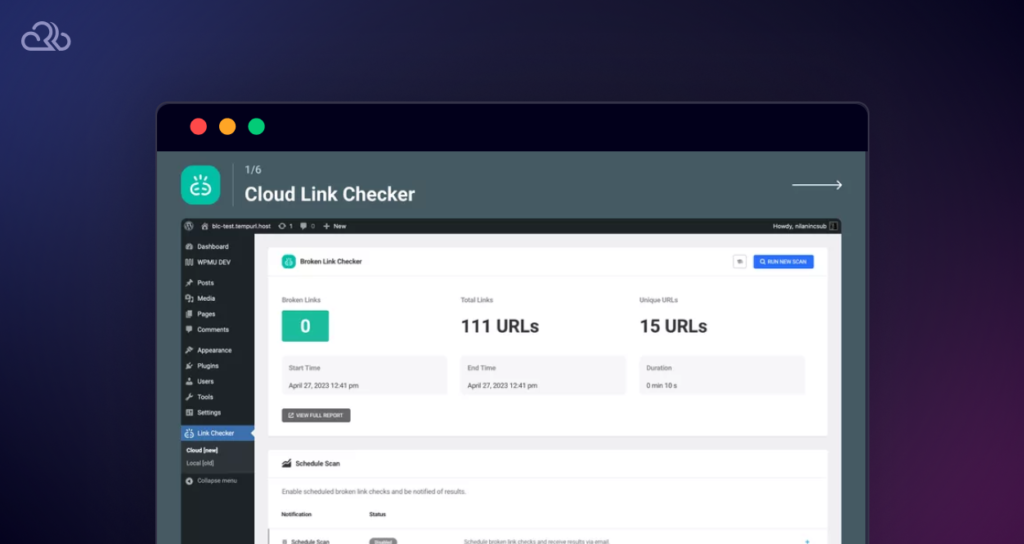
Setting Up Automation Tools
To successfully implement automation in your WordPress maintenance routine, you need to set up these tools correctly. Here’s a primer on configuring some commonly used WordPress automation plugins and services mentioned above.
1. UpdraftPlus for Backups:
- Navigate to the WordPress dashboard and install the UpdraftPlus plugin.
- Go to Settings → UpdraftPlus Backups and configure your backup schedule.
- Choose your remote storage option and authenticate it to ensure backups are safely stored off-site.
2. ManageWP for Update Management:
- Sign up and add your site to the ManageWP dashboard from its official website.
- Configure settings to automate updates for themes, plugins, and WordPress core, as well as manage other aspects like uptime monitoring and SEO performance.
3. Patchstack for Security Scanning:
- Install Patchstack from your WordPress plugin repository.
- Activate and go to its dashboard to set up automated security audits, real-time monitoring, and receive alerts for any vulnerabilities.
4. WP Rocket for Performance Optimization:
- Install WP Rocket from your WordPress dashboard.
- Once activated, most of the default settings will automatically optimize your site. However, you can customize settings like caching levels, file optimization, and preloading according to your site’s needs.
5. Broken Link Checker for Link Maintenance:
- Install and activate the Broken Link Checker plugin.
- It automatically starts scanning your posts, pages, and comments for broken links.
- You can set up notifications and choose whether to display broken links differently or prevent search engines from following them.
Note that these are just the initial steps. Proper further configuration of these tools is necessary to maximize their efficacy and ensure they serve your precise automation needs.
Best Practices for Automated Maintenance
You have the tools. Now, take a look at these tips to make sure they are working as intended:
- Review Automation Logs: Regularly check the logs produced by your automation tools to ensure they are running as expected and to catch any issues that may not trigger automatic alerts.
- Keep Automation Tools Updated: Just as you keep your WordPress themes and plugins updated, ensure your automation tools are also up to date to benefit from the latest features and security improvements.
- Test Restore Processes: Periodically test the restore process for your backups to ensure that you can quickly and reliably restore your site in case of an emergency.
- Monitor and Adjust Settings: Track the performance impacts of your automation tools and adjust settings as needed. This ensures that your site remains optimized without sacrificing user experience.
- Use Multifactor Authentication: Secure the interfaces of your automated tools with multifactor authentication to prevent unauthorized access.
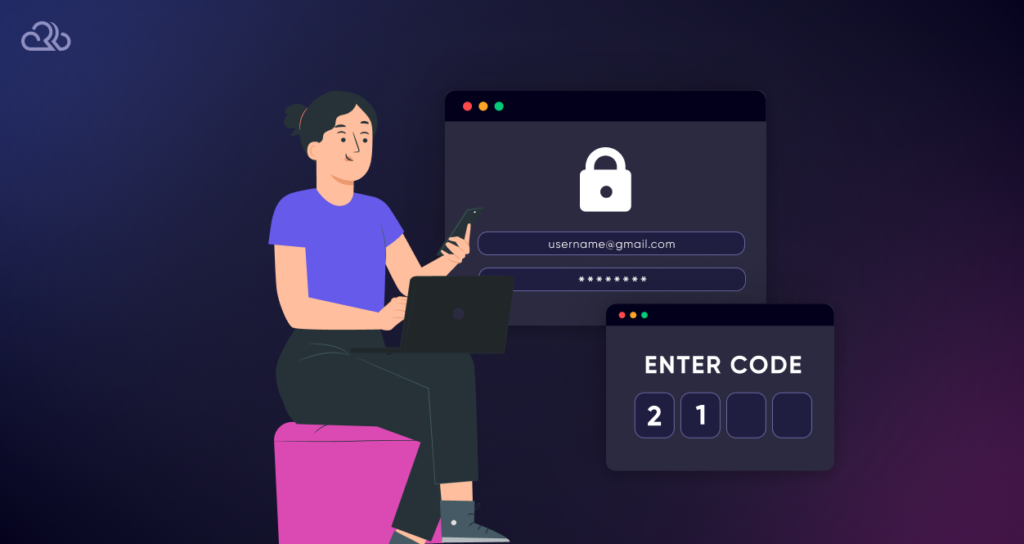
Also, if automation fails, it’s crucial to have a plan in place to address issues promptly:
- Immediate Notification Setup: Whenever possible, configure your automation tools to send immediate notifications if a task fails. This can be via email, SMS, or a dedicated monitoring dashboard.
- Manual Intervention Plan: Have a clear manual intervention plan. Know who is responsible for what actions when automation fails, ensuring that team members are trained to handle common issues.
- Backup Systems: For mission-critical aspects of your website, such as customer data, set up second-level backup systems. This can mean having secondary tools or manual processes ready to go.
So, while automation is incredibly helpful in managing WordPress site maintenance, it’s important to maintain a balance between automated systems and manual oversight.
Frequent Challenges and Solutions in Automated WordPress Maintenance
Automating WordPress maintenance simplifies many tasks but also brings in some challenges. Here’s how to address some of the most common issues:
- Plugin Conflicts: Regularly test plugins in a staging environment before updating them on your live site. This can help identify conflicts in a controlled setting.
- Failed Updates: Set your system to alert you immediately if an update fails. Ensure you have a rollback plan to revert to previous versions if necessary.
- Backup Failures: Monitor backup processes closely and verify the integrity of backup files periodically. Use reliable storage solutions to minimize the risk of data loss.
- Security Oversights: Combine automated security tools with regular manual security audits to catch any issues that automated scans might miss. This ensures that automation complements rather than replaces human oversight.
Addressing these challenges proactively ensures that your automation tools work effectively, keeping your WordPress site secure, up-to-date, and performing well.
Looking Ahead: WordPress Maintenance in 2024 and Beyond
As we look towards the latter half of 2024 and beyond, WordPress maintenance is likely to become more sophisticated with advancements in automation technologies.
Here are some emerging trends and what we might expect moving forward:
- Increased Use of AI: Expect Artificial Intelligence and machine learning to play a bigger role in predictive maintenance. These technologies are becoming adept at identifying potential issues before they escalate, ensuring your site remains in peak condition.
- Integration of More Advanced Analytics: As analytics tools become more sophisticated, they will offer deeper insights into website performance and user behavior. This advancement will enable more precise and targeted maintenance efforts, enhancing site efficiency and user experience.
- Rise of Decentralized Hosting Solutions: With the growth of blockchain and decentralized technologies, we might see innovative approaches to automating, maintaining, and hosting WordPress sites. These technologies could enhance security and data integrity, offering robust alternatives to traditional hosting methods.
- Enhanced Security Protocols: As cybersecurity threats evolve, expect to see more advanced automated security measures integrated into WordPress maintenance tools.
- Sustainability in Web Operations: There will be a greater focus on sustainability. Look for tools designed to optimize energy consumption and reduce the carbon footprint of running a WordPress site.
Staying in the know with these trends will help you make your WordPress website increasingly efficient and secure.
Conclusion
If you prioritize efficiency, security, and performance, automating WordPress maintenance is crucial. You’re now familiar with various tools and strategies that simplify site maintenance tasks, including backups, updates, security enhancements, and performance optimizations. By integrating these automation solutions, you ensure that your WordPress site runs smoothly, freeing you up to focus on expanding your brand and boosting user engagement.
However, remember that while automation significantly aids in routine tasks, maintaining a balance with periodic manual checks is essential to catch issues that automated systems might overlook.
Are you seeking a high-performance managed WordPress hosting that automatically handles your website’s updates, backups, and security defenses? You’re in the right place.