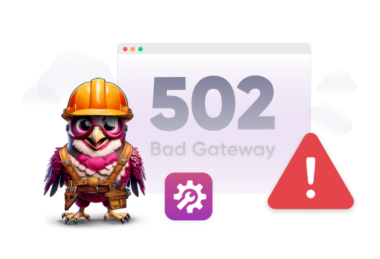If you’re running a WordPress site, cron jobs are the quiet MVPs keeping everything ticking. They publish scheduled posts, check for plugin updates, and clean up spam comments. They’re like your site’s internal engine, quietly turning the gears so you don’t have to.
But if you’re relying on the default WordPress cron jobs system, you might be surprised how often things go sideways. Late posts, missed backups, slowdowns during traffic spikes, all because WP-Cron isn’t built for consistency.
This guide will show you how to fix that.
What Are WordPress Cron Jobs?
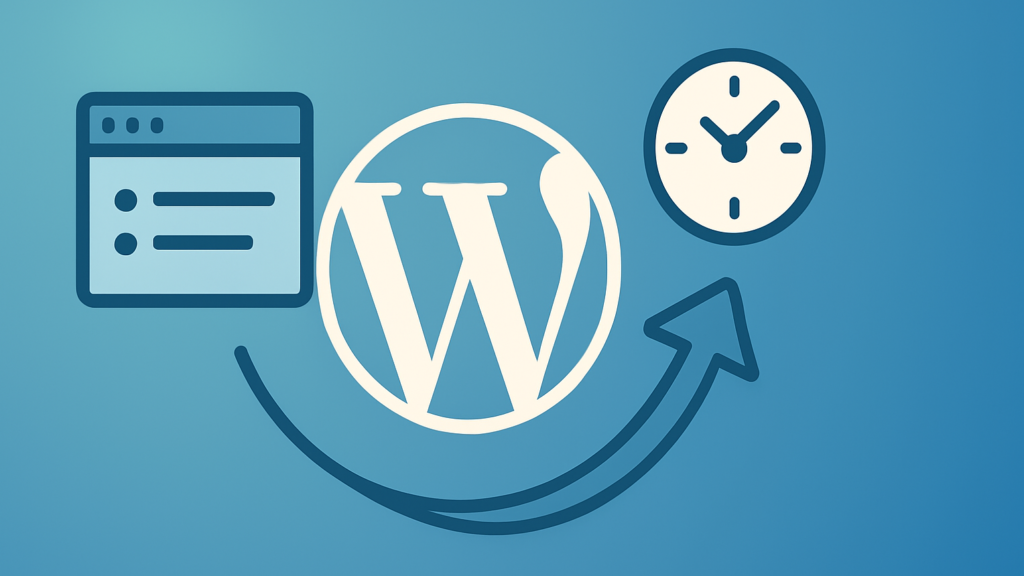
In a traditional server setup, a cron job is an automated task that runs at specific intervals. Think of it like a programmable coffee maker for your server: wake up at 6 a.m., brew a fresh pot, and repeat every day. You tell your server when to run a script, and it listens without fail.
WordPress tries to mimic this with WP-Cron, a pseudo-cron system that triggers scheduled tasks when someone visits your site. Instead of relying on the server clock, WP-Cron waits for traffic to trigger its process.
That might sound clever, but it causes problems:
- Low-traffic sites may not trigger scheduled tasks on time.
- High-traffic sites can trigger WP-Cron too often, hurting performance.
- Scheduled events may pile up if the system stalls or if visitors aren’t loading the right pages.
This can lead to broken experiences: your readers don’t see that 9 a.m. blog post on time, your daily backup doesn’t run, and your cache doesn’t clear like it should.
Why You Should Replace WP-Cron with a Real Cron Job
If WP-Cron is holding your site back, replacing it with a real cron job is like switching from a push lawn mower to a self-propelled one.
Here’s why:
- Precision: Your tasks run exactly when you say so.
- Performance: Offloading scheduled tasks to a server cron keeps them out of the way of your visitors.
- Reliability: Real cron jobs don’t rely on traffic to function.
At Rapyd Cloud, we’ve helped countless customers fix mysterious WordPress issues by making this one change. Missed backups, late email blasts, even plugin conflicts; many of these get resolved once your tasks start running on a dependable schedule.
Step 1: Disable WP-Cron
Before you set up a real cron job, you need to turn off WordPress’s default system. It’s easy:
- Access your WordPress site’s files via FTP or your host’s file manager.
- Find and open the wp-config.php file in the root directory.
- Add the following line of code:
define('DISABLE_WP_CRON', true);This tells WordPress to stop trying to run scheduled tasks on its own.
Don’t skip this step. If you leave WP-Cron active while also running a real cron job, you’ll end up with conflicts, duplicate tasks, or missed triggers.
Step 2: Set Up Real WordPress Cron Jobs
Now that WordPress Cron Jobs are out of the way, it’s time to set up a real cron job on your server.
If you’re hosting with Rapyd Cloud, this part is simple. We give you access to true server-level cron scheduling right from your dashboard; no special tools or SSH commands required. But if you’re working with another host (for now), you may need to follow a slightly different process.
Via cPanel:
- Log in to your hosting control panel.
- Find the “Cron Jobs” section.
- Add a new cron job at the desired time.
- Use this command to trigger WordPress:
*/5 * * * * php /home/yourusername/public_html/wp-cron.php > /dev/null 2>&1This runs the wp-cron.php file every 5 minutes. Adjust the interval depending on how often you want your tasks to run.
Via SSH (for developers and VPS users):
You can edit the crontab manually by running:
crontab -eThen paste in the same cron expression above.
Either way, what you’re doing here is giving your server a direct command to run WordPress cron tasks on a real schedule, one that doesn’t depend on random site visits.
Step 3: Monitor & Troubleshoot
Once your real cron job is live, the heavy lifting is done. But don’t just set it and forget it.
Check for signs of success:
- Are scheduled posts going live on time?
- Are your backup plugins finishing without errors?
- Do analytics or logs show a regular pattern of activity?
You can install the WP Crontrol plugin to view and manage scheduled events from the WordPress dashboard. It shows what tasks are queued, when they’ll run, and whether anything’s failing.
This is especially helpful if you’re using third-party plugins with their own scheduled jobs (like SEO crawlers, email integrations, or e-commerce tools). If something isn’t firing, WP Crontrol can usually point you to the issue.
Also, keep your eyes on server resources. If you’re running tasks too frequently, you might notice a CPU spike or lag. In that case, consider adjusting the frequency or offloading heavier tasks to background processes.
Pro Tips for Managing WordPress Cron Jobs Like a Pro
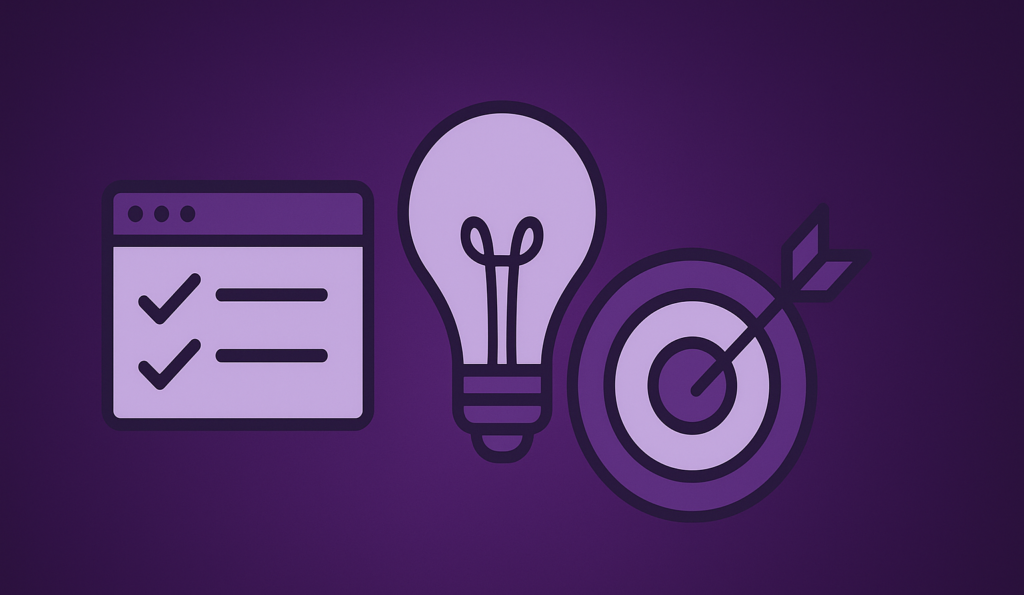
Here are a few extra tips to level up your Cron game:
1. Don’t overschedule. More isn’t always better. Some tasks (like database cleanups or SEO scans) are fine running once a day.
2. Know your plugins. Some plugins add heavy tasks to your cron schedule without telling you. Use WP Crontrol to keep things lean.
3. Use logging. For custom tasks or critical operations, add simple logging to confirm they’re running correctly. Even a basic error_log(“Backup started at ” . date(“Y-m-d H:i:s”)) can save your skin in a crisis.
4. Separate heavy tasks. If one task hogs resources, run it less often or move it to a different schedule to avoid slowing everything down.
5. Backups are non-negotiable. Automate them. Double-check them. Store them off-site.
Wrapping Up
Running a serious WordPress site means treating scheduled tasks seriously. Replacing WordPress Cron Jobs with real cron jobs gives you tighter control, fewer failures, and a site that behaves like a grown-up.
At Rapyd Cloud, we make this easy. You get access to real cron scheduling right from your dashboard, with no jumping through hoops, no hacks, and no guesswork. We built our platform for people who want performance without babysitting their site 24/7.
So the next time your WordPress post goes live when it wants to, remember: it doesn’t have to be that way. Take the wheel.