Have you ever opened your own site in Google Chrome only to see the unsettling “Not Secure” label appear? You certainly are not alone. That website not secure warning sign may feel like a red flag to anyone who visits your site; visitors may ask whether their private information is at risk or if they should continue.
But the good news is, getting rid of that warning isn’t hard.
In this article, I’ll discuss how to fix not secure website in Chrome, how that label affects you and your visitors, and how you can fix that problem.
Are you ready to tackle “the site you are trying to visit is not secure”, and show your visitors that your website is safe and secure? Let’s get started.
What is ‘Not Secure’ Website in Chrome?
So, what does a “not secure” website mean? In Google Chrome, “Not Secure” means that the website you’re visiting is not using the secure HTTPS protocol.
This HTTPS warning came about in July 2018 as part of Google’s initiative to promote a more secure web. So in essence, “Chrome connection not secure” is a step to alert users that the website is without an HTTPS connection and warn them about potential security risks of the website. At the same time, it encourages site owners to adopt HTTPS encryption.
Learn how to redirect HTTP to HTTPS here.
In short, the your connection to this site is not secure Chrome error is primarily intended for non-HTTPS websites, especially those handling sensitive information, to warn users that the site you’re trying to visit is not secure. It indicates that these sites lack encryption, potentially enabling unauthorized access, tampering, or data interception.
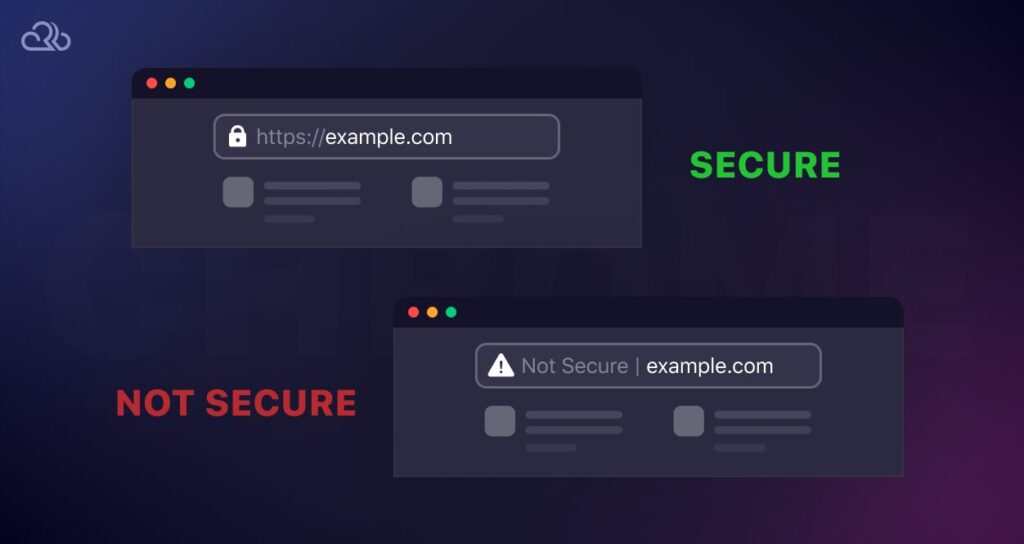
Secure HTTPS sites are identified by a lock icon on the left side of the web address to ensure encrypted communication. The “Not Secure” warning on websites doesn’t mean there’s malware, but it signals an unsafe connection.
It’s like a caution sign when sharing sensitive information because it could be intercepted or altered by hackers, ISPs, or governments. This exact warning can lead to user confusion and negatively impact a website’s bounce rate.
Why Websites Show Chrome “Connection Not Secure” Error
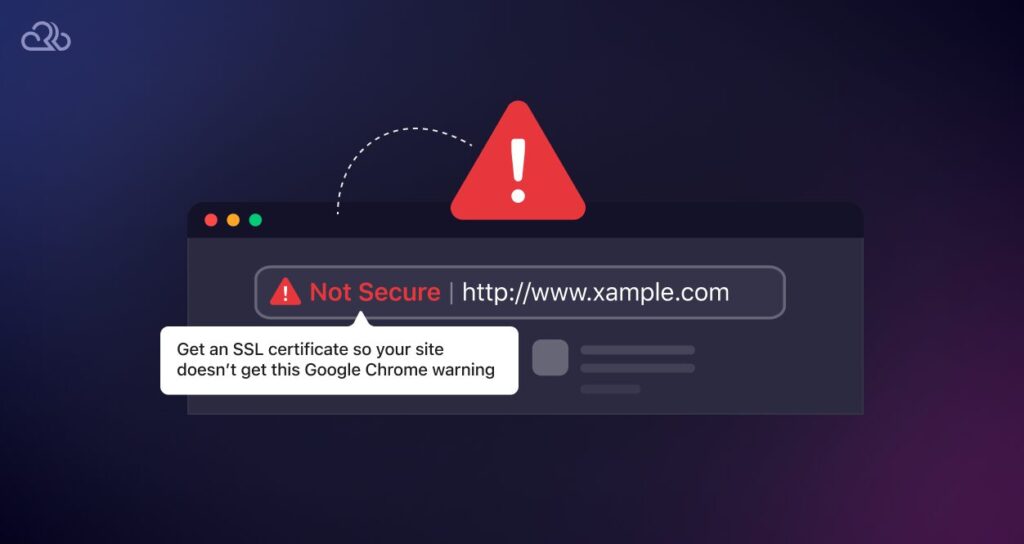
The primary reason behind this error is the absence of an SSL certificate, but there are a few more.
Missing SSL Certificate
One of the most common and primary reasons a website shows a “Not Secure” warning is the absence of an SSL (Secure Sockets Layer) certificate. This type of certificate encrypts the data exchanged between the user’s browser and the website server to ensure the confidentiality of information. Without an SSL certificate, the connection is considered insecure, leading to a warning.
Also Read: TLS vs SSL
Presence of Mixed Content
When your website contains both secure (HTTPS) and non-secure (HTTP) elements, Chrome may display a “Not Secure” warning. It can happen when some resources like images, scripts, or style sheets are loaded over HTTP instead of HTTPS, potentially compromising the security of the page.
Expired SSL Certificate
Even if a website initially had an SSL certificate, but it expired, the connection becomes insecure. The moment Chrome security identifies this, it will start displaying this warning to inform users of the potential risk.
Insecure Password Fields
A website may have portions where it asks users to input sensitive information, such as passwords or credit card details, on an unsecured page (HTTP), which can trigger the “Not Secure” website warning.
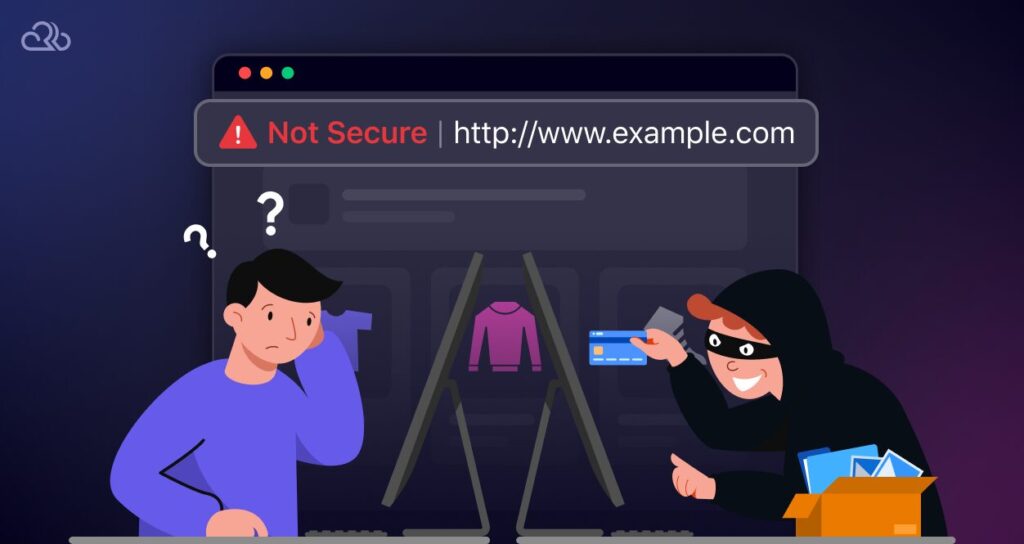
Insecure Third-party Content:
If a website includes content from third-party sources that is not secure, the warning can be triggered. It can happen from the embedded content, like ads and widgets, which are not served securely.
Mixed Information Forms:
If a webpage with an HTTPS connection contains forms that submit data over HTTP, it can also start ringing a bell with this particular warning. Even if the home page and the primary focused page are in HTTPS, if user data submission is directed to an insecure page, the warning will appear.
How to Fix Not Secure Website in Chrome
Now that you understand why the “Not Secure” warning appears on websites, it’s essential to explore solutions to fix it. This “Not Secure” warning in Chrome actually indicates the absence of a secure HTTPS connection, which potentially risks users’ security. Both website owners and end users can play a role in addressing this issue.
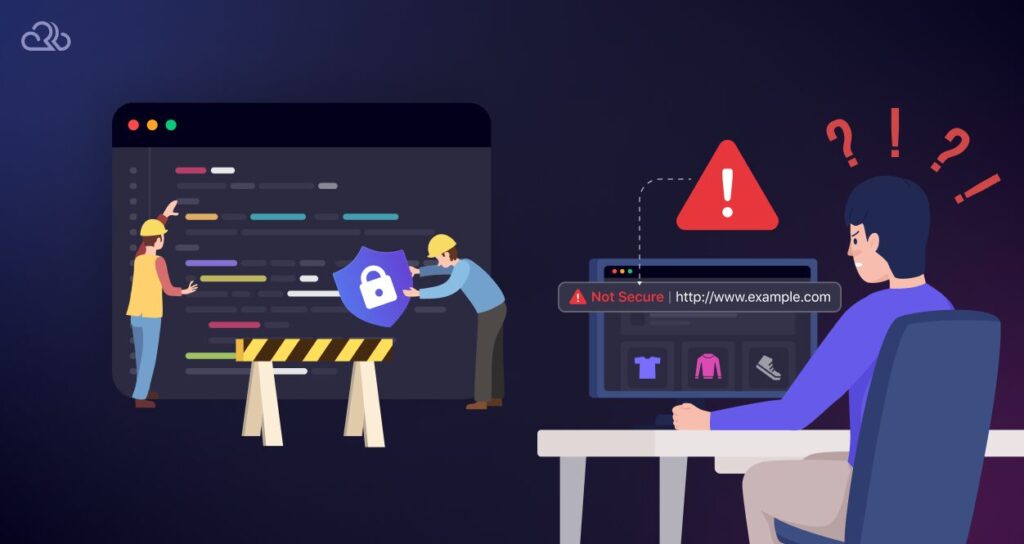
Solutions for Website Owners to Fix ‘Not Secure’ Websites in Chrome
Website owners need to implement HTTPS, involving TLS/SSL certificates and server configuration.
So how to make your website support HTTPS? Here are some actionable solutions for you:
Solution 1: Use Hosting Providers that Offer SSL
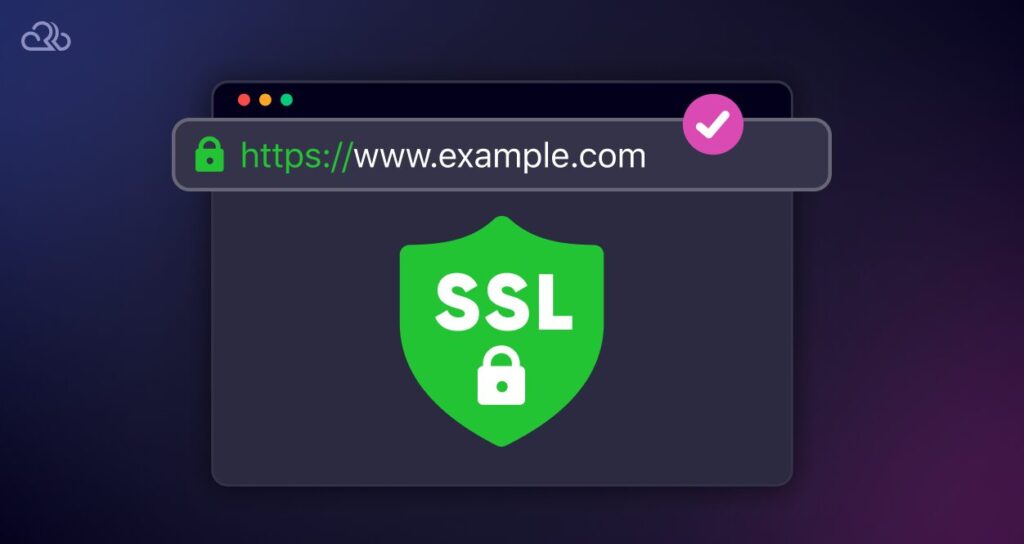
Most of the top hosting providers like Rapyd Cloud offer free SSL certificates. They also take care of the installation and renewal process. Transitioning to a hosting service that provides free SSL and assists with configuration can quickly make your website SSL-ready. When you get SSL on your website, the “Not Secure” warning of Chrome will be removed.
Solution 2: Use Free SSL from Let’s Encrypt
Let’s Encrypt provides an easy and cost-free method to secure your website with HTTPS. This Certificate Authority offers automated SSL certificate issuance, supported by prominent organizations like Google, Mozilla, Facebook, and WordPress.com. Many WordPress-specialized hosting companies support Let’s Encrypt, enabling you to obtain an SSL certificate instantly.
Solution 3: Consider Paid SSL Certificates
While free options are accessible, paid SSL certificates offer additional features, such as enhanced security guarantees and security seals. However, it’s advisable to opt for paid SSL certificates only if your website requires these extra features. E-commerce sites, in particular, should consider paid SSL solutions like Organization Validation or Extended Validation to meet industry security standards. Some reputable paid SSL providers include Positive SSL, Rapid SSL, Symantec, GeoTrust, and EV SSL.
These are the focused solutions to get and implement SSL on your website as a site owner. After successfully installing an SSL certificate, ensure that your website URLs are updated to reflect the new HTTPS address. This typically involves a search-and-replace operation for existing HTTP URLs. Additionally, consider implementing 301 redirects if URL changes occur. It’s worth noting that Google has confirmed that 301 or 302 redirects from HTTP to HTTPS do not result in page rank loss, addressing potential SEO concerns.
Other than only SSL implementation, there are a few more fixes that you can check if your site shows ‘Not Secure’ from Chrome.
Solution 4: Regularly Update Content Management System (CMS) and Plugins
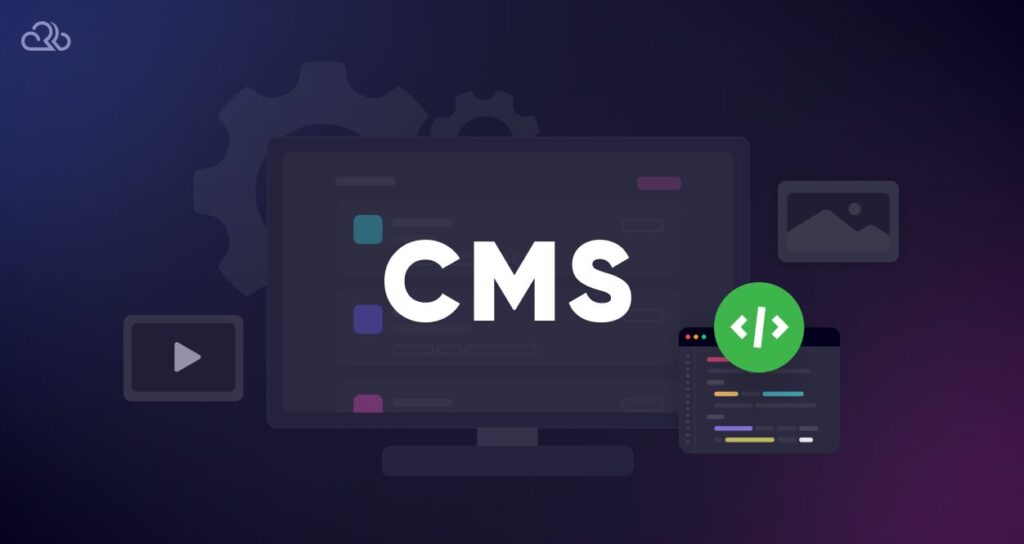
Always keep your Content Management System (CMS), such as WordPress, Joomla, or Drupal, and all associated plugins and themes up to date. This is essential because security vulnerabilities are often discovered in older versions of software. For this particular issue, your site can show a ‘Not Secure’ sign. Regular updates and patches close these vulnerabilities, making your site less susceptible to attacks and ensuring a secure environment for your users.
Solution 5: Enable HTTP Strict Transport Security (HSTS)
Add HTTP Strict Transport Security (HSTS) to your website. This server configuration enhancement forces all user connections to your site through HTTPS. It prevents users from accessing your site via an insecure HTTP connection. HSTS headers instruct browsers to automatically use HTTPS for all communications, enhancing the security of data in transit.
Solution 6: Use Content Delivery Networks (CDNs) with HTTPS Support
Employing Content Delivery Networks (CDNs) that offer HTTPS support can make your site more secure in serving content. CDNs not only improve a website’s loading times globally by serving content from locations closer to the user but also enhance security. If you enable CDN support it means that the content is encrypted, and it secures data transfer between your users and the CDN servers.
Solution 7: Implement Two-Factor Authentication (2FA)
The websites that manage user accounts must implement Two-Factor Authentication (2FA) to add an extra layer of security and also not get suspicious on Google’s list, which may result in your site getting a Not Secure warning. 2FA requires users to provide two different authentication factors to verify themselves. This way, even if a user’s credentials are compromised, unauthorized access to the account is significantly more challenging. 2FA acts as a deterrent against common cyber threats like phishing attacks and credential stuffing.

All Your Websites.
One Powerful Platform.
With the Multiple Site Plans, now you can launch 5, 10, or 100+ websites on a single Hyperspeed platform.
What You Can Do as an End User About ‘Not Secure’ Websites in Chrome
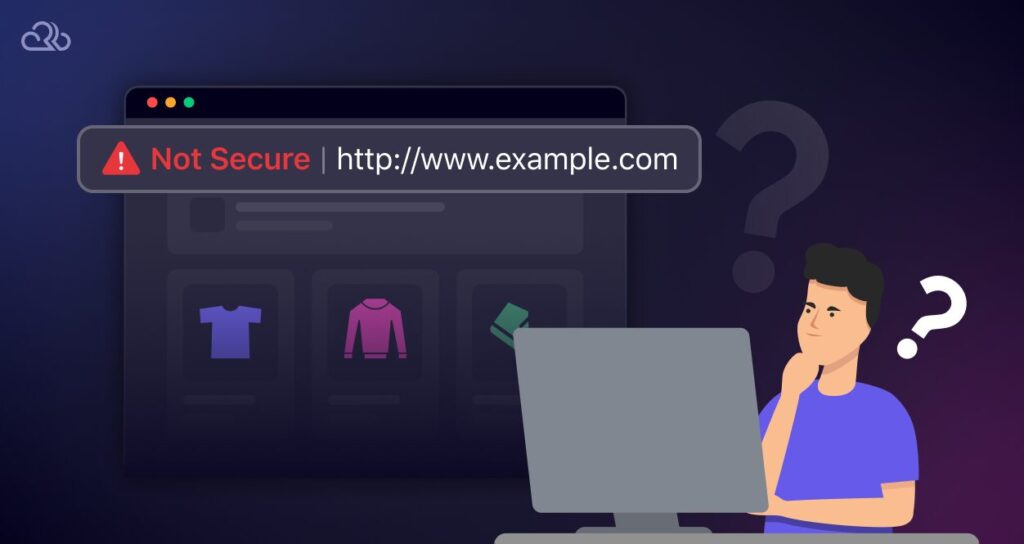
Avoid Doing Any Kind of Transactions on Unsecured Sites
Do not enter personal, financial, or sensitive information on websites that display the “Not Secure” warning. This includes logging in, filling out forms, or making payments.
Check for “HTTPS” Manually
Sometimes, a website may support HTTPS but not default to it. Try changing the URL from “http://” to “https://” manually in the Chrome browser’s address bar. If the site loads securely, then it’s good to go.
Note that this doesn’t guarantee security, as the site might still have vulnerabilities or improperly configured SSL certificates.
Install Browser Extensions
Consider installing browser extensions that enhance security. For example, HTTPS Everywhere can force your browser to use HTTPS when available, even if you’ve typed or clicked an HTTP link.
Enable Enhanced Security Features
Chrome offers settings to increase security, including warnings about potentially risky sites or downloads. Check your browser’s security settings to ensure they are set to a level you’re comfortable with.

Contact the Website Owner or Organization
If you need to use a website that is showing a “Not Secure” warning, consider contacting the site’s owner or support team to inform them of the issue. Encourage them to adopt HTTPS by obtaining an SSL certificate.

All Your Websites.
One Powerful Platform.
With the Multiple Site Plans, now you can launch 5, 10, or 100+ websites on a single Hyperspeed platform.
It’s Your Time to Solve the ‘Not Secure’ Issue in Chrome
You already know how critical it is to respond to the “Not Secure” warning, both to protect your visitors’ data and to keep your site okay with search engines. And by now, you also know how to fix not secure website in chrome.
From getting an SSL certificate to changing all your site links to HTTPS, every little thing you do puts that padlock in the address bar instead of that scary security alert.
For a hosting solution that takes the guesswork out of these steps, check out Rapyd Cloud’s secure WordPress hosting. It includes a built-in SSL certificate, automated security updates, and robust performance features. Overall, Rapyd Cloud takes the hassle out of securing your site so you can focus on what matters most: providing an excellent experience for your users. Check our cloud hosting prices.
Also Read: Common Server Problems
Frequently Asked Questions
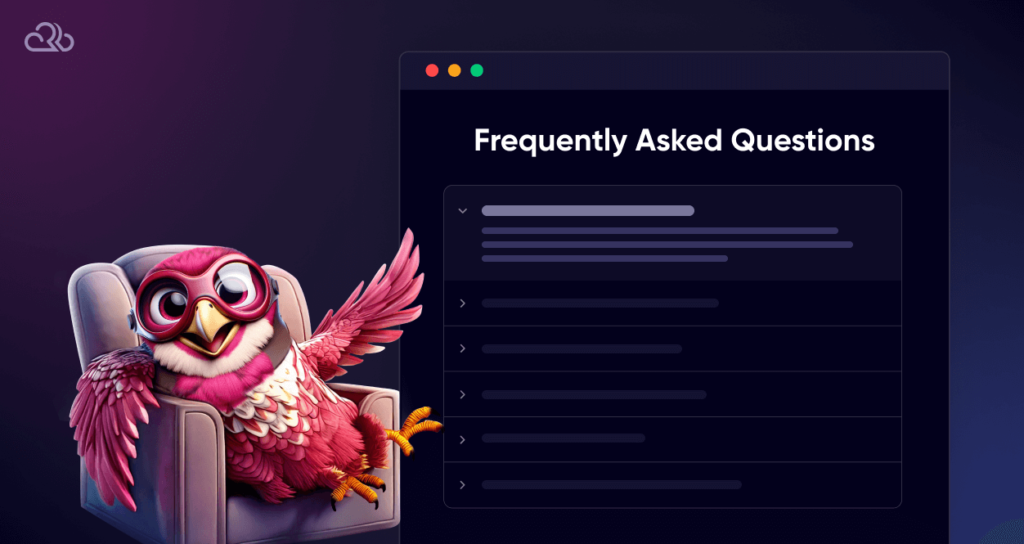
What does the ‘Not Secure’ warning in Chrome mean?
This Chrome connection not secure warning appears when a website is accessed over an HTTP connection instead of HTTPS, indicating that the connection between the browser and the website is not encrypted.
How can I switch my website from HTTP to HTTPS?
To switch to HTTPS, you need to obtain an SSL (Secure Socket Layer) certificate for your website, install it on your server, and update your website to use HTTPS URLs.
How can end users protect themselves when browsing ‘Not Secure’ websites?
Users should avoid entering personal or sensitive information on non-HTTPS sites, use secure networks, and consider browser extensions that force HTTPS connections where possible.
What should I do if my website shows a ‘Not Secure’ warning despite having an SSL certificate?
Ensure the SSL certificate is correctly installed and fully functional. Check for mixed content (HTTP resources on an HTTPS page), as it can also trigger the warning. You may need to update resource URLs to HTTPS or remove insecure links.
Why is HTTPS important for my website?
HTTPS encrypts data between the visitor’s browser and an owner’s website, protecting sensitive information from being intercepted by attackers. It also boosts user trust and may contribute to higher search engine rankings.
Can you fix your connection to this site is not secure Chrome error?
Absolutely, it’s pretty easy to fix “your connection to this site is not secure chrome” error by just moving to HTTPS instead of HTTP.




