Speed matters – especially on your website.
A slow WordPress website can annoy users, hurt your search engine rankings, decrease conversions, and even go on to destroy the reputation of your business. And I’m pretty sure you don’t want any of them.
And it’s not just the users, search engine algorithms also favor quick sites. A slow site might drop in search results, and cost you traffic and visibility.
But the question is, why is your website slow in the first place? Well, there’s no single answer to that. It can be poor web hosting, bloated themes, too many plugins, or even unoptimized images.
The good news? You don’t necessarily need a developer to fix most of these problems.
In this article, we will share answers to one of the common questions from WordPress site owners “Why is my website slow?”.
You will also learn speed optimization in WordPress that will solve your website speed issues.
Let’s get started!
Why Your WordPress Site is Slow (And the Fixes)
1. Not Using the Right Hosting Plan
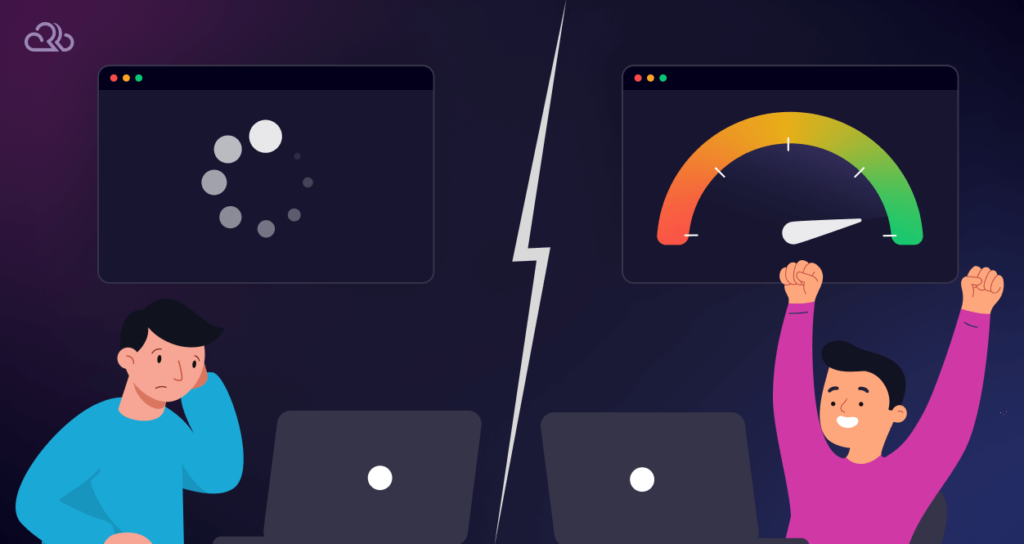
You can’t just run a fast train on an old and broken track and expect it to reach its full speed. It’s almost the same for your WordPress website. No matter how optimized your site is, without the right hosting, it can suffer.
Why This Happens
Most people want to get their website started with shared hosting or cheap plans. That’s because those are budget-friendly choices.
However, there are catches.
- Sites on shared hosting share resources with hundreds (or thousands!) of other sites. If another site on the same server sees a traffic surge, your site slows down too.
- And if you just get a cheaper plan with low resources, the situation can be even worse, as they might not be able to power the website properly.
How to Fix It
- Choose a Reliable Host – Rapyd Cloud is a great choice for hosting your website, thanks to its powerful infrastructure like LiteSpeed servers, Redis & Object Caching, and free CDN. Plus, no sites on Rapyd Cloud share resources with other websites.
- Upgrade to a Better Hosting Plan – If you have a growing site, upgrade to a hosting plan that provides enough resources to power your website. You can consult with the hosting provider to find a suitable plan for your website.
2. A Heavy WordPress Theme
Your theme is the foundation of your website. And that’s why it can impact the performance of your website heavily. Bloated themes with unnecessary code, animations, or features can slow performance.
Why This Happens
- Some themes add way too many built-in functions, including sliders, animations, and widgets that slow things down.
- If the code is badly written, it might be slow to render.
- Themes that aren’t updated often can break compatibility and result in slow performance.
How to Fix It
- Switch to lightweight themes like Astra, GeneratePress, or Neve. These themes are optimized for speed and code efficiency.
- Beware of themes with an unnecessary overload of features. If you don’t need fancy effects, just use such themes and lightweight themes. Instead, and if you need some new features, you always add them via lightweight plugins when necessary.
- Use a mobile-optimized theme. Unoptimized for mobile means it will load strangely and slowly on mobile. So, verify that your theme is responsive & loads fast on mobile devices.
3. Too Many Plugins (& Heavy Plugins)
Plugins add functionality to your site. But at the same time, having too many of them will slow it down. So why does it happen, and how to solve this problem?
Why This Happens
- Every plugin adds code to your site that needs to load.
- Some plugins run too many database queries per page load.
- Conflicting or old plugins can break performance.
How to Fix It
- Audit your plugins regularly. Go to Plugins > Installed Plugins on your WordPress dashboard, and uninstall any of them that you don’t need. Do make sure that no feature on your website is dependent on them, so the site doesn’t break.
- Replace heavy plugins with lightweight alternatives. For example, Jetpack is really heavy, as it has multiple features in one plugin. So, unless you need all the features, find and use lighter plugins for specific use cases. The same goes for heavy form plugins or even heavy performance-related plugins!
- Update plugins regularly. Old Plugins can not only be a security risk, but they can also slow your site down.
4. Not Caching the Pages
When someone visits your site, their browser pulls data from your server every time. It’s a time-consuming process and slows down your website.
But this repetition can be avoided with caching.
Why This Happens
- A server must process several database queries before showing a page each time.
- Without caching enabled, your site reloads everything for every visitor, increasing load time.
- High traffic can make things even slower on the server.
How to Fix It
- Having caching turned on makes sure that webpages the visitors have browsed already are cached on the user’s browser, so they don’t need to be loaded from scratch each time.
- Plugins like WP Rocket, W3 Total Cache, or LiteSpeed Cache Cache static versions of your pages so they load faster for repeat visitors.
- Some hosting providers like Rapyd Cloud have caching built in specifically for WordPress. In this case, you don’t even need to have a caching plugin.
- If your site has lots of dynamic content, enable Redis caching to store database queries in memory to speed up performance.
5. Not Minifying the Code
HTML, CSS, and JavaScript are the codes used to build your WordPress site. However, bloated or inefficient code takes longer to load if they are clogged with spaces, comments, and other unnecessary characters.
Why This Happens
- If the theme and plugin don’t have efficient code, they can produce huge files.
- Any extra line of code can also transfer more data.
- If scripts are not minified, they load individually and create multiple server requests.
How to Fix It
- Use a plugin like Autoptimize or WP Rocket to compress and optimize your code.
- Make sure that the JavaScript loads asynchronously so it won’t block other elements from rendering.
- If you are using a theme with built-in features you don’t need, disabling them also helps reduce unused code from your website.
6. Heavy & Unoptimized Images
High image quality is great for looks, but unoptimized or higher-resolution images can slow down your website.
Why This Happens
- Uploading large uncompressed images increases page size and load time.
- Using old and heavy image formats such as PNG instead of JPEG or WebP may make an image file too heavy.
- Not enabling lazy loading means images load at once when visitors load a page, instead of only loading when needed. This also makes pages slower.
How to Fix It
- Compress images with plugins like Smush, ShortPixel, or Imagify. These plugins can compress Images without quality loss.
- Use modern and lightweight image formats. Converting images to WebP or JPEG (smaller files than PNG) makes image loading faster.
- Lazy loading makes sure only images on the screen load initially, and the rest of the images load when users scroll down the website. Most caching plugins like WP Rocket support lazy loading.
- Resize images before uploading. Instead of uploading high-resolution images, resize them to the suitable dimensions before uploading them to your site. This will ensure a faster loading time.
7. Using a Backdated PHP Version

Like many other platforms on the internet, WordPress runs on PHP. Newer versions of PHP are faster, more secure, and more efficient. Your website will suffer in case your hosting company still uses an old version of PHP.
Why This Happens
- Many web hosts don’t update PHP versions automatically, so sites remain on older, slower versions.
- Most website owners also do not realize PHP updates are necessary and never check their version.
- Older PHP versions lack both performance optimizations and security patches.
How to Fix
- Check your PHP Version In WordPress by going to Tools > Site Health > PHP Version. Operating PHP 8.0 or even higher is recommended.
- You can update PHP from your hosting panel from time to time. Most hosting providers let you check and update PHP from Your Control Panel (e.g. cPanel, Plesk, or custom dashboards like Rapyd Cloud’s Custom Dashboard).
8. Not Using a CDN (Content Delivery Network)

If your site uses just one server, visitors far from that server will experience slower loading times. But there’s a way out of it. Let’s talk about why it happens and what the solution is.
Why This Happens
- Normal websites load files directly from the main server. This can be slow for users far away.
- With no CDN, every request goes to the same data center, causing server overload.
How to Fix It
- Use third-party CDN service platforms like Cloudflare to store copies of your site on many servers worldwide so users get the fastest loading time.
- You can also use a hosting like Rapyd Cloud that offers a free WordPress CDN so that you don’t have to use third-party solutions. Some other premium hosts also offer a free or premium built-in CDN.
- Once you have a CDN in place, it can not only serve the website from the nearest server location to a visitor but can also make media files optimized to load faster.
9. Ads and Pop-Ups
Ads and pop-ups can help you monetize your site, but too many of them can also slow it down. Especially if you use ads from ad networks that use outside scripts. And also, if you use too many, or heavy popups.
Why This Happens
- Ad networks download scripts from third-party servers. This increases outgoing HTTP requests and slows down your website.
- Some ad platforms don’t optimize their scripts, which causes long loading times for your webpage.
- If you have heavy or multiple pop-ups on your webpage, they also require extra JavaScript processing and delay page rendering for the visitor.
How to Fix It
- If you depend on ad revenue, focus on fewer, better Ads instead of lots of poor ones. You can register for prominent ad networks like Google AdSense.
- Try optimized plugins like Advanced Ads instead of bloated Ad plugins to speed up script loading.
- Turn on lazy loading for ads, so that they wait to load until the user scrolls down. This prevents all ads from loading at once, even if the user is staying just above the fold.
- Consider displaying static ads instead of animated ones. GIFs, video Ads, and heavy animations use more resources than static banner Ads.
- Don’t use too many pop-ups on the same webpage. Also, make sure to display simple pop-ups and lightweight optimized images on the pop-up.
10. Not Cleaning Site Database Regularly
Your website database stores everything from your posts, pages, comments, plugin settings, and old revisions. Over time, this data gets big and clunky, so your database queries also become slow & inefficient.
Why This Happens
- Any revision of a post, deleted comment, or spam entry remains in the database unless manually cleaned.
- Plugins or themes that keep residual data or logs might also add bloat data.
- A clunky database takes longer to retrieve or process data, which affects site performance.
How to Fix It
- Regularly optimize your database. You can do that by removing unused data, old post revisions, and spam comments with a plugin like WP-Optimize or Advanced Database Cleaner.
- Delete unused plugins and themes, because even deactivated Plugins can create database entries that slow things down.
- Schedule a monthly database cleanup, whether it is manual or using a plugin.
- By default, WordPress saves many versions of a Post. You can limit them by adding this line to your wp_config.php file:
define( 'WP_POST_REVISIONS', 3 );Tools to Check Your WordPress Site Speed
After you make the changes we suggested, you should check your WordPress site speed again. This will help you measure how your site is performing now, so you can make further improvements if needed.
There are a lot of tools that help you check your WordPress site speed, and these are the ones that are most popular:
1. Google PageSpeed insights: Developed by Google, this is the most popular tool to analyzes both mobile and desktop performance. It is also completely free to use.
2. GTmetrix: This is another tool to check your WordPress site speed. It breaks down your page load speed by detailed analysis and optimization recommendations.
3. Pingdom: With this tool, you can check your site speed from around the globe.
4. Query Monitor: This is not directly a site speed checking tool. But it’s a very WordPress plugin for identifying what queries are slowing down your website, and the problematic plugins.
Conclusion
A slow WordPress site is frustrating for both you and your visitors. But as you can see from this article, you can actually fix it without much complexity!
By optimizing your theme, plugins, caching, images, and database, you can achieve significant improvements in your website speed and performance.
The key is to take a systematic approach, as we showed in this article. And you will be surprised to see that even small changes can make a big difference!
If you want to see a dramatic increase in website speed and solve a lot of these issues without handling them manually (like enabling website caching, optimizing images, or installing a CDN), opt for Rapyd Cloud hosting. It is the fastest-managed WordPress hosting on the planet, thanks to its powerful performance-oriented features such as a highly-complimented LiteSpeed server, effective Redis Caching, free WordPress-focused CDN that you can enable in one click, and many more.
Frequently Asked Questions
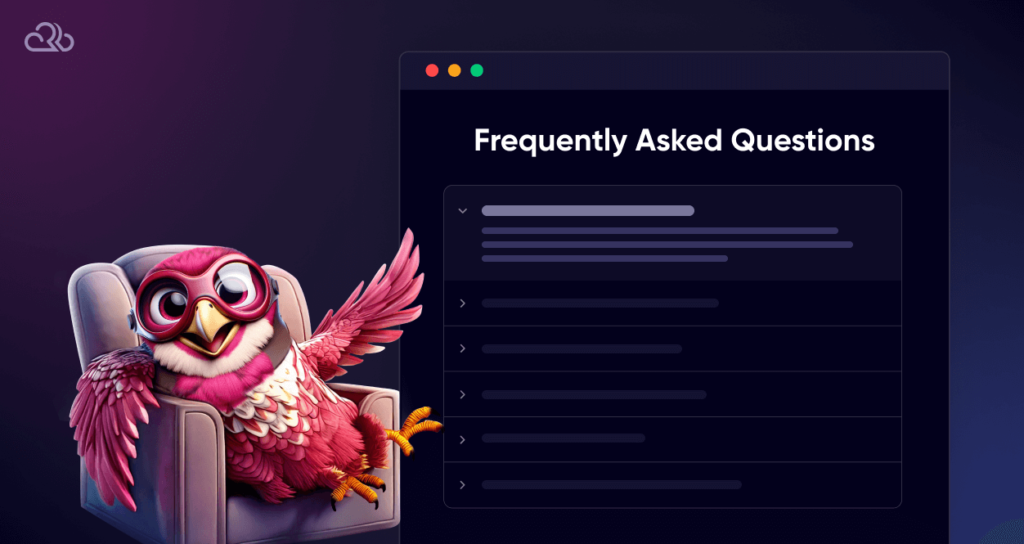
How to speed up my WordPress site?
Here’s a quick guide to improve your WordPress site speed:
- Use a CDN.
- Pick a fast hosting provider like Rapyd Cloud.
- Choose a lightweight theme like Astra or GeneratePress.
- Enable caching.
- Optimize media files.
- Minify CSS and JavaScript codes.
How slow is my WordPress site?
A WordPress site may be slow because of poor hosting, too many plugins, heavy themes, large images, no caching, an unoptimized database, or old PHP versions. You can find out how severe the problem is, by checking the website speed with Google Pagespeed Insights or GTMetrix.
How do I debugger a slow WordPress site?
- Check site speed with Google Page Speed, GTmetrix, and Pingdom.
- Try Query Monitor plugin to see which plugins or queries are slowing down your website.
- Deactivate all plugins and reactivate them one by one to see if one is causing the problem.
- Check if the theme is stalling things.
- Check response times of servers, your host can also be the problem.
Are WordPress websites slow?
Like any website, WordPress is fast if it’s optimized. A good WordPress site with fast hosting, caching and proper server and code optimization may load in seconds.
How to speed up WordPress site without plugins?
- You can use this quick fixes instead of plugins:
- Activate browser caching by editing your .htaccess file.
- Compress images with Tinypng before uploading to optimize them manually.
- Pick a light theme, not a heavy one.
- Switch to a better hosting.





