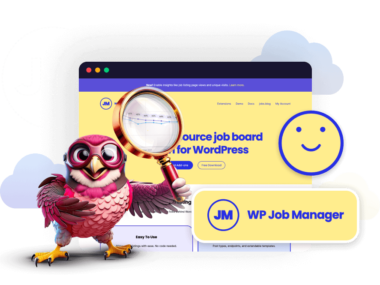Recruiting the right talent is not an easy task. While companies shortlist and hire professionals in many ways, using your website as a talent hunter is the most convenient.
That’s where WP Job Manager comes in. It allows you to post a job and let candidates contact you without requiring any coding or technical assistance on your part. It is a simple and easy process to start finding the best candidates in no time.
In our detailed WP Job Manager review, we wanted to take a closer look at the plugin’s core functionalities and features, show you how to install it, and offer our two cents on the overall experience.
What is WP Job Manager? An Overview
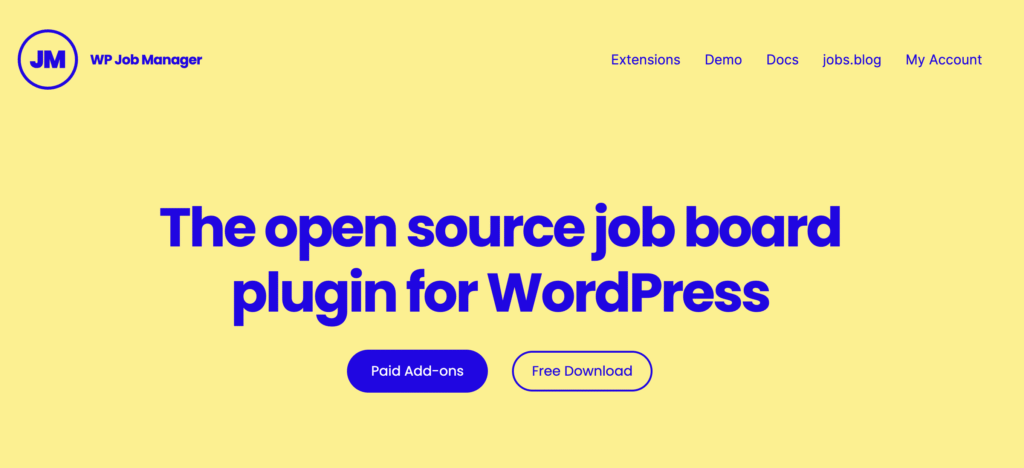
WP Job Manager is a lightweight yet powerful job listing plugin for WordPress. It allows website owners to easily add, manage, and display job listings. Originally developed by Mike Jolley (also the creator of WooCommerce), WP Job Manager is now maintained by Automattic. It’s a great solution for businesses, job boards, and niche websites offering job listings without a complex setup.
Rating: 4.4/5
Active Installations: 90,000+
Pricing: Free with options for Paid add-ons
Core Features of WP Job Manager
So, what makes WP Job Manager one of the most popular options for creating job sites on WordPress? Well, it’s the plethora of features that empowers the users. Here’s a list of the things you can do with the WordPress plugin:
- Easy Job Submissions
- Customizable Job Listings
- Different Job Categories and Types
- Google Job Schema
- Job Listing Pages
- RSS Feeds
- Jobs Dashboard
Let’s explore these features one by one.
Easy Job Submission
WP Job Manager offers both front-end and back-end job submission forms, making it easy for you to post jobs. The front-end submission process is particularly user-friendly, allowing you to create listings without access to the WordPress dashboard.
Customizable Job Listings
Customizing job listing fields allows you to capture specific information relevant to your industry. This includes fields for job title, description, location, company, application URL, and more.
Job Categories and Types
You can organize job listings using categories and types, making it easy for job seekers to filter and find relevant opportunities based on the parameters they set. This is particularly useful if you are running a global firm with offices in multiple physical locations.
Google Job Schema
Over the last few years, Google has been displaying jobs in search results, which means that searches can now feature a job description and list it accordingly. WP Job Manager comes with a Google Job Schema, making it easy for Google to read job posts and include them in searches.
Job Listing pages
Every job gets its unique listing page, making it indexable and SEO-friendly. Recruiters can then share these links with prospective candidates through social media applications or email and have interested applicants apply.
RSS Feeds
You can have your blog readers subscribe to your job board and get notified with new job alerts, making it super simple to apply. Every time a new job is posted, it gets automatically delivered to their RSS feeds.
Jobs Dashboard
Without access to the site admin, you can easily add a page on your website to manage the job applications. This removes the hassle of logging in to the WP dashboard and making changes from the backend.
Quick note: WP Job Manager is extensible through add-ons.
Rest assured, the free version does most of the job for you, but if you need more, you get it through paid extensions. These can greatly extend the plugin’s functionality to include resume submissions, application tracking, and more.
Now, before we go on to see how to install WP Job Manager on WordPress, let’s take a quick look at the plugin vs. other available options.
WP Job Manager vs. Other Job Board Plugins
| Feature | WP Job Manager | Simple Job Board | WP Job Openings |
|---|---|---|---|
| Free Version Available | ✅ Yes | ✅ Yes | ✅ Yes |
| Frontend Job Submission | ✅ Yes | ❌ No | ✅ Yes |
| Paid Listings Option | ✅ Yes (via add-on) | ✅ Yes | ✅ Yes (Pro) |
| Job Alerts & Notifications | ✅ Yes (via add-on) | ❌ No | ✅ Yes (Pro) |
| Resume Submissions | ✅ Yes (via add-on) | ✅ Yes | ✅ Yes (Pro) |
| Customization & Themes | ✅ Works with any theme | ⚠️ Limited | ✅ Works with any theme |
Step-by-Step Installation Guide
Installing the WP Job Manager plugin is simple. Just follow these steps, and you’ll be all set to post jobs left and right.
- Go to your WordPress admin dashboard and head over to Plugins > Add New Plugin. Search for WP Job Manager in the upper right corner, then click Install.
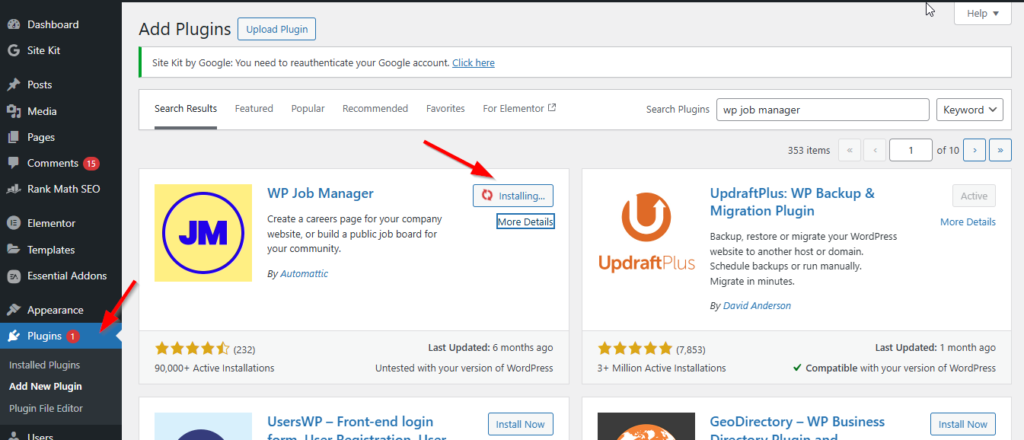
- After the installation is done, click Activate.

- Once activated, you will see a notification. There are two ways to create job listings: setup wizard and manual.
If you click Run Setup Wizard, the plugin will create all the necessary pages so that it can work without any issues. You can choose the Skip Setup option, but then you’ll need to manually create all the pages. We recommend running the setup wizard and letting it do the job for you.
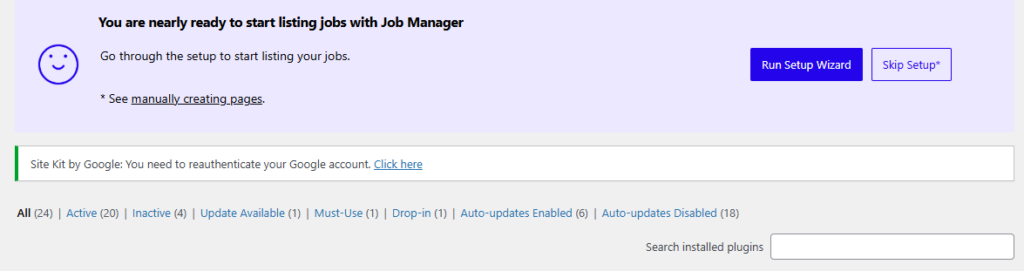
- Next, click Start setup.
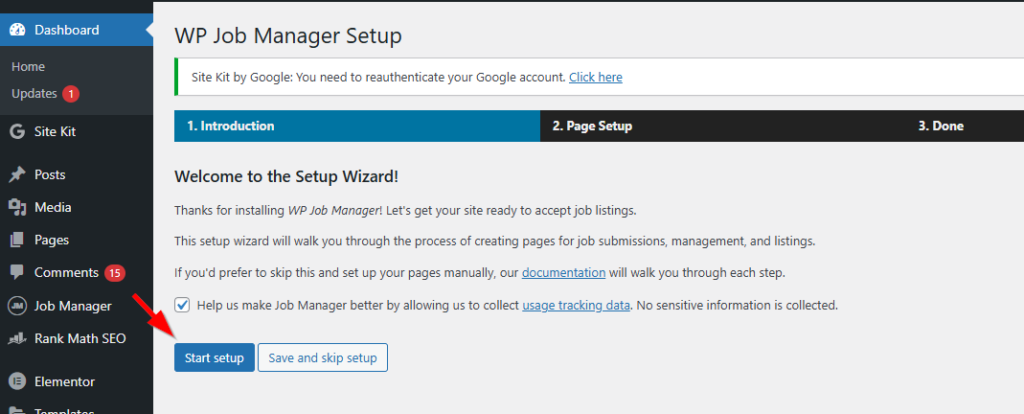
- In this step, you can specify titles for the three essential pages the plugin will create, alongside the shortcodes shown on the right for each one. Click Create selected pages.
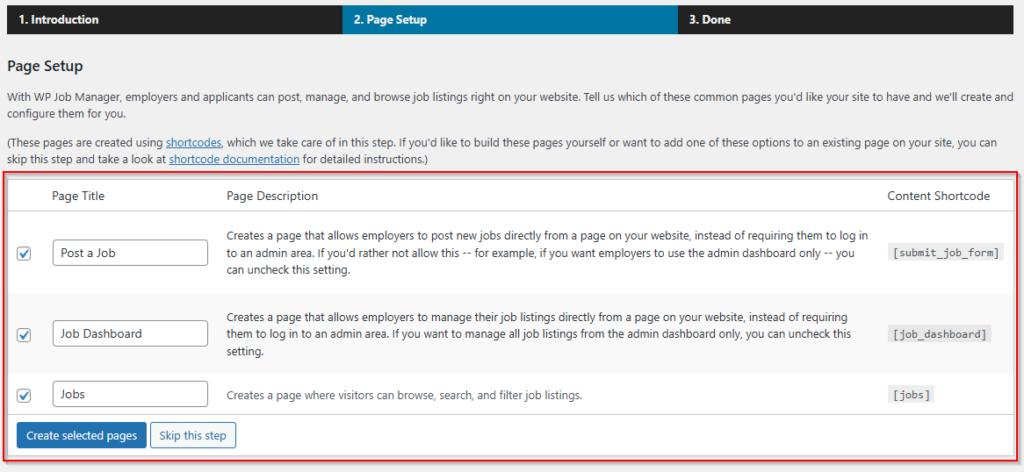
- And that’s it! The necessary pages have been created, and you can start using the plugin.
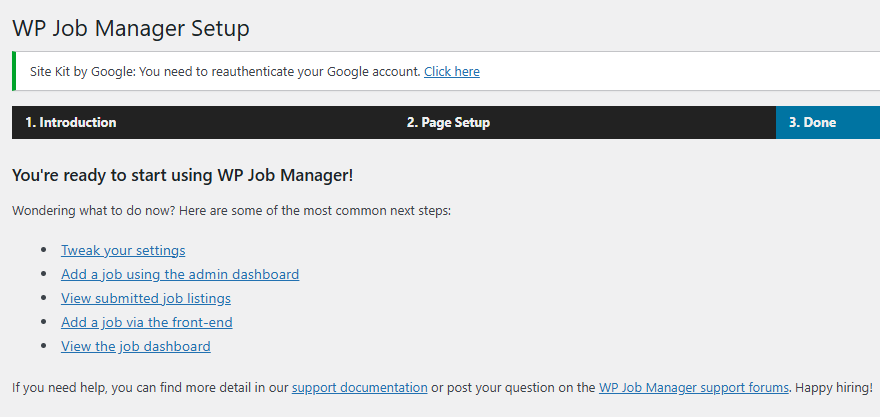
- There is one more thing you need to do before posting a new job – ensure they are correctly set in the plugin.
Go to Job Manager > Job Listings > Settings > Pages. From here, you can manually verify the pages that will show for each of the four titles. You can change the page name or title, but always verify that you have specified the correct page for each functionality.

How to Post a Job?
Now that you have installed and set up WPJM, it’s time to start posting jobs.
There are two ways of doing this.
One is through the backend WP admin, and the other is via the frontend. Both are undemanding processes, but we recommend using the latter method.
To post a new job through the front end, you’ll first need to be logged in to your WP admin dashboard.
- Head over to your Post a Job page. Here, you will see multiple options to add a new job listing:
- Job Title: Specify a job title.
- Location (optional): Specify a location if required.
- Remote position (optional): Check this box if remote work is included.
- Job Type: Select from the drop-down menu the job type, such as Freelance, Full Time, Internship, Temporary, or Part Time.
- Description: Provide details on what the position entails.
- Application email/URL: Specify the email address or the URL where you want the candidates to reach you.
- Company name: Enter the name of your company.
- Website (optional): Specify the company website
- Tagline (optional): Provide a tagline if you have one.
- Video (optional): A video works great to explain more about your company.
- Twitter username (optional): Specify the company’s X handle.
- Logo (optional): If you have a logo, this is a great opportunity to use it!
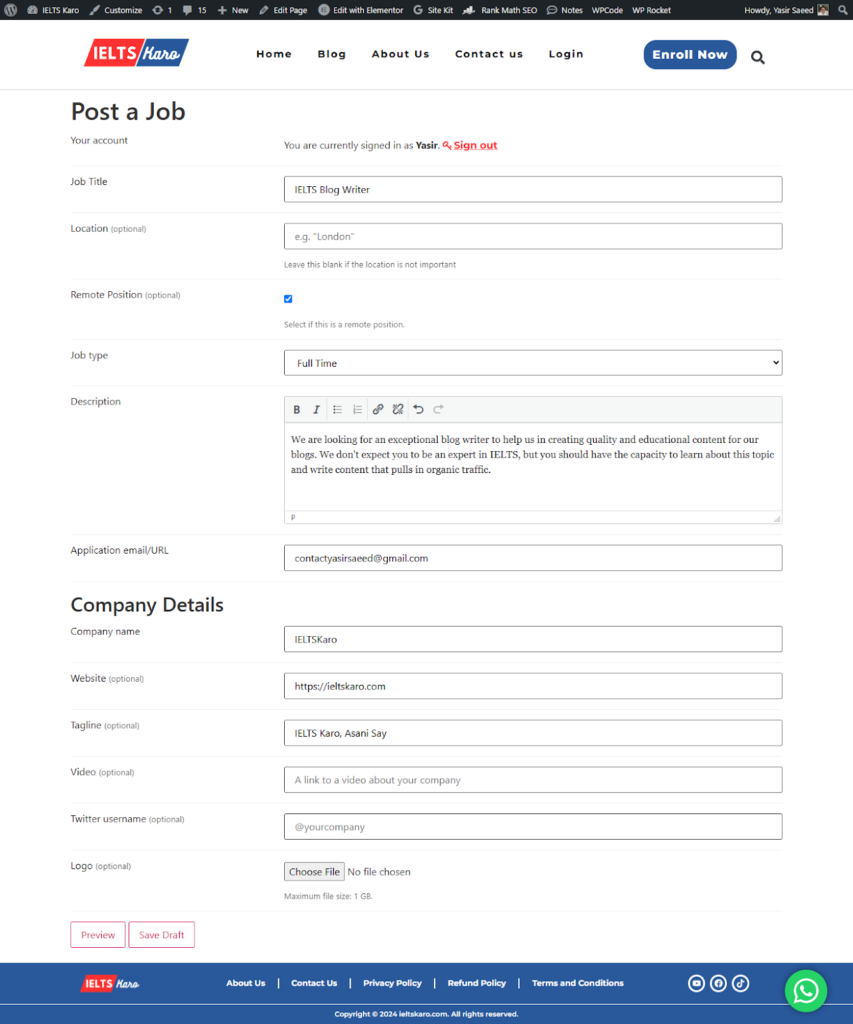
- Click on Preview to see what the job post looks like on your website. If everything is alright, click on Submit Listing. If not, you can click on Edit Listing to make further changes.
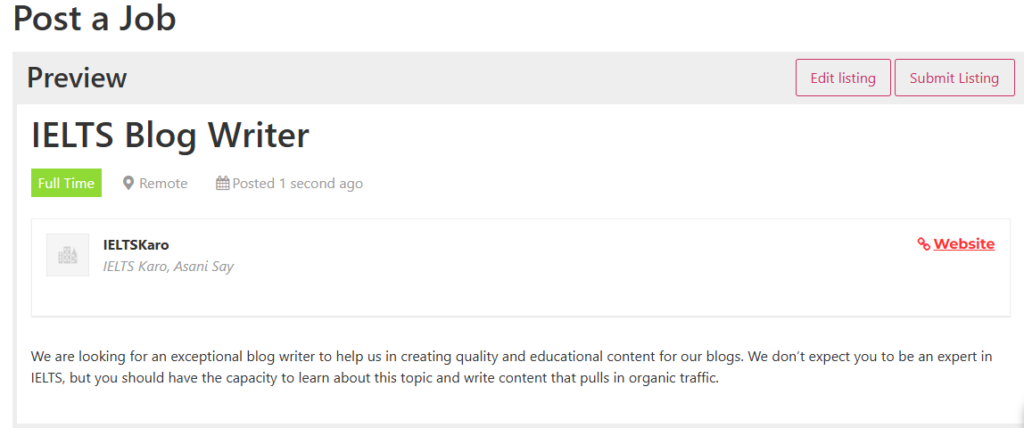
- You now need to go back to the WordPress admin dashboard and manually approve the job listing to be visible.
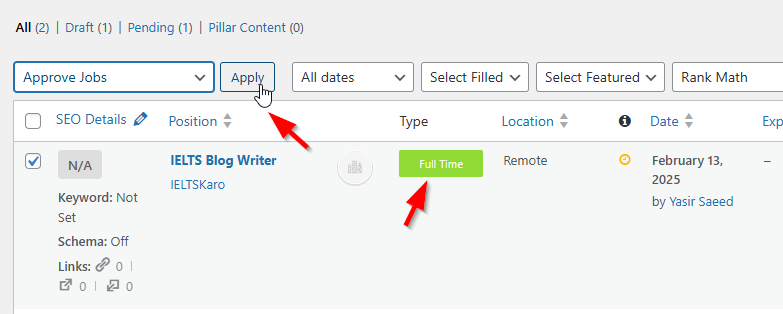
- Once approved, here is what the actual job listing will look like on the website:
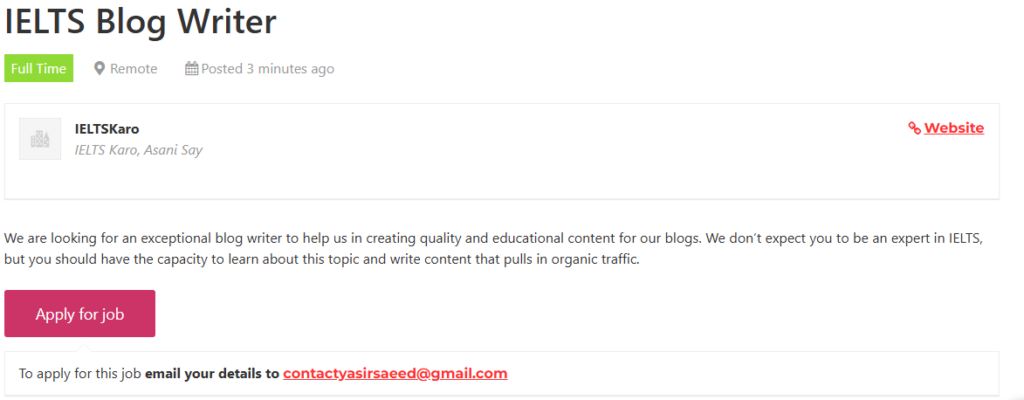
Pricing Structure
WP Job Manager is a free plugin, but there are paid add-ons that you can use to extend its functionalities. As of February 2025, these are the pricing plans:
- Free: Great for starting out and posting multiple jobs.
- Single Site License ($159/year): Get all of the following paid add-ons inclusive with a single-site license:
- Resume Manager ($49/year) – A widget built on top of WP Job Manager that adds a resume submission form to your site and resume listings, all manageable from your admin dashboard.
- Job Alerts ($49/year) – Allow registered users to save their job searches and create alerts that send new jobs via email daily, weekly, fortnightly, or monthly.
- Job Tags ($29/year) – Improve job listings by adding Job Tags, which can include skills, interests, technologies, and more. Display job listings based on their corresponding tags and use them to search for relevant job opportunities.
- Simple Paid Listings ($29/year) – Add paid listing functionality. Set a price per listing and take payment via Stripe or PayPal before the listing is published.
- WC Paid Listings ($49/year) – Powered by WooCommerce, you can create custom job packages that can be purchased or redeemed during job submission. Requires the WooCommerce plugin.
- Application Deadline ($29/year) – Enables job listers to specify a closing date for applications by adding a new field on the job submission form.
- Bookmarks ($29/year) – Allow logged-in candidates to bookmark jobs and resumes along with an added note.
- Applications ($79/year) – Allows candidates to apply to jobs using a form, while you can view and manage the applications from the job dashboard.
- Embeddable Job Widget ($29/year) – Shows job listings from your site by generating an embeddable widget.
- Developer ($329/year): Run WP Job Manager with paid add-ons on unlimited websites.
All purchases come with a 14-day money-back guarantee.

All Your Websites.
One Powerful Platform.
With the Multiple Site Plans, now you can launch 5, 10, or 100+ websites on a single Hyperspeed platform.
Verdict: Manage Your Listing with Ease
In our WP Job Managed reviews from multiple fronts (from features to usability and pricing), we went in-depth into this popular plugin. To summarize, WP Job Manager offers a user-friendly and powerful solution for creating and managing job boards directly within your WordPress website at no cost (except for your time and effort, of course). Its core functionality, combined with a range of helpful add-ons that provide more value, makes it a versatile option for small to medium businesses.
However, the performance of any WordPress website handling a significant number of job listings and visitor traffic hinges on its hosting environment. You want a provider that takes the hassle out of website management, allowing you to focus on what matters the most: connecting talent with opportunity.
At Rapyd Cloud, we’ve dedicated our work to handling such dynamic and feature-rich WordPress websites since our managed WordPress cloud hosting is specifically engineered to optimize performance and ensure your job board runs smoothly and efficiently.
We make sure that your reputation doesn’t take a hit even in extreme scenarios (e.g., if a thousand candidates apply to your posting), as dealing with high traffic is our forte. So, you can rest assured that your site will always be up and running for potential employees – and clients, too.
Frequently Asked Questions
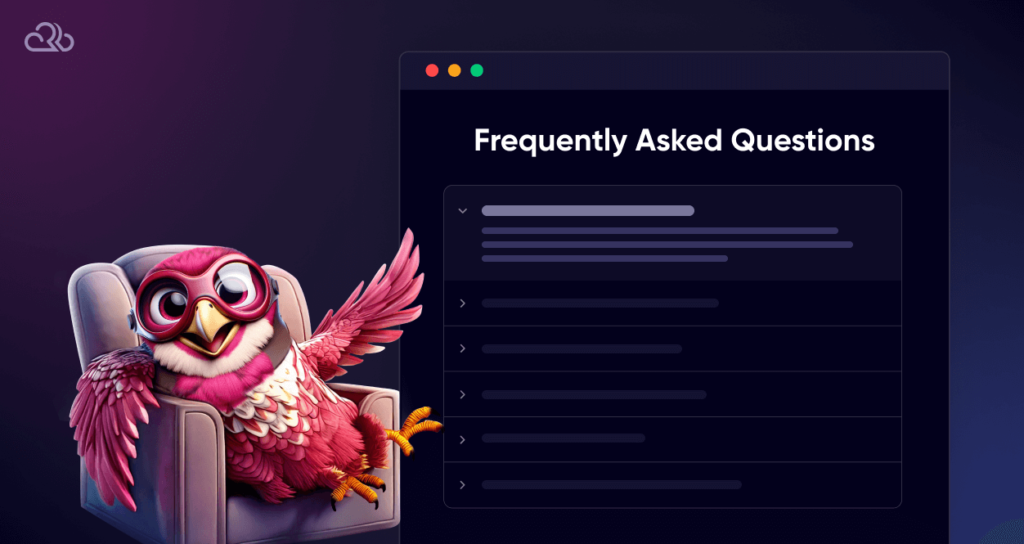
What is WP Job Manager?
WP Job Manager is a free WordPress plugin that allows you to easily create and manage a job board website on WordPress. It simplifies the process of posting, categorizing, and displaying job listings, making it a popular choice for companies looking to hire the right talent.
Is WP Job Manager free to use?
Yes, the core WP Job Manager plugin is free to use. However, there are paid add-ons available that extend its functionality with features like applications, resumes, and more.
Can WordPress WP Job Manager handle multiple job listings efficiently?
Yes, WP Job Manager can handle multiple job listings. That’s what it’s made for!
What are the best add-ons for WP Job Manager?
Some popular and highly recommended add-ons for WP Job Manager include:
- Applications: Enables job seekers to apply for jobs directly through your website.
- Resumes: Allows candidates to upload their resumes.
- WooCommerce Paid Listings: This lets you charge for job postings if someone wants to advertise jobs on your site.
- Simple Listings: This plugin simplifies the listing process for basic job boards.
Each add-on comes with a specific price tag, so if you want to get the most out of this plugin, we recommend buying its single-site license that covers all paid add-ons.
How does hosting affect the WordPress WP Job Manager’s performance?
Hosting plays a critical role in WP Job Manager’s performance. A hosting plan with sufficient resources (CPU, RAM, storage) is essential, especially as the number of job listings and website traffic increases. Rapyd Cloud’s managed WP hosting is highly suited for a job board website.
Is WP Job Manager suitable for enterprise-level job boards?
While WP Job Manager is a great starting point, it may not be the best solution for large, enterprise-level job boards with complex requirements. For such scenarios, dedicated job board platforms or highly customized solutions built on Javascript or closed-source frameworks might be more appropriate.
WP Job Manager can be scaled with add-ons and customizations, but at a certain point, a more specialized platform will likely be necessary.