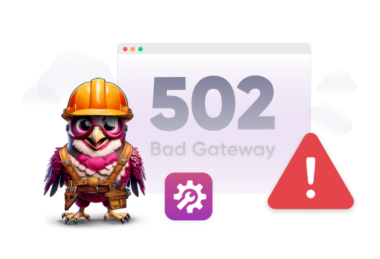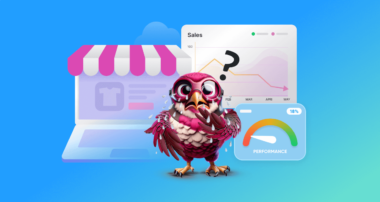If you have ever visited a website and received a 502 Bad Gateway error page, you know how inconvenient it can be from a visitor’s standpoint. But from a business owner’s perspective, the situation is even worse. Your customers will likely become upset and lose trust in your brand, irreparably harming your reputation.
So, what can you do to avoid this dreaded server response?
The good news is – quite a few things.
That said, you first need to know the ins and outs, including why it happens in the first place. Hence, in the next 10-ish minutes, I’ll show you all there is to know about the http error 502 Bad Gateway so that your site can stay free of its impact.
But if you’d rather watch how to fix error 502, here’s a video we made:
But if you’re more of a reader, let’s continue.
What is a 502 Bad Gateway Error?
A 502 Bad Gateway error occurs when the web server you’ve connected to is acting as a gateway or proxy for another server, but it has received an invalid response from that other server (aka upstream server) and, as a result, can’t complete the request.
In other words, the website you’re trying to reach asked a server for something, but the server gave back an unusable answer. So, the website is now stuck and can’t show you what you want.
It’s termed a 502 error since the web server reports this issue using the HTTP status code 502.
Common Causes for the 502 Bad Gateway Error
There is no shortage of factors that might cause the 502 error to pop up. But before you start troubleshooting, there’s a nifty test you can run to check if your server is working as it should. The idea is to run a test and see if the website is down for you or everyone else.
Before you start troubleshooting, you can run a test to check if your server is running as it should or if it’s down.
Test the URL on Down for Everyone or Just Me to do this.
Not that such a case would ever happen since the chances of getting this error are extremely low since Rapyd Cloud guarantees 99.99% uptime. But I digress.
In any case, here are some factors that can cause an http error 502 Bad Gateway:
- Server Overload or Crash: When the upstream server experiences computational overload due to an excessive volume of requests or encounters a critical failure, it becomes unable to process requests and provide a valid response.
- Network Issues Between Servers: Disruptions in the network connectivity between the origin server and the gateway server, such as data packet loss, latency, or routing errors, can impede proper communication, resulting in incomplete or incorrect responses.
- Faulty Code or Script Errors: Errors within the code or scripts executing on the upstream server can lead to the improper processing of requests, generating invalid responses.
- Issues with Third-Party Services: If the web application relies on external services, disruptions or malfunctions within those third-party systems can impact the origin server’s ability to formulate a correct response. The gateway, in turn, receives a bad response from the dependent service.
- Bad CDN or Reverse Proxy Configuration: Misconfigurations within a Content Delivery Network or a reverse proxy, like wrong routing, caching of erroneous data, or flawed communication protocols, can lead to improper handling of requests and responses.
- DNS Problems: These issues can prevent the gateway server from correctly locating the IP address of the upstream server. For example, if the gateway is directed to an incorrect or non-responsive server, it won’t receive a valid response.
- Firewall or Security Rules: Sometimes, overly restrictive firewall rules or security configurations on either the gateway or the upstream server can inadvertently block legitimate communication. If responses from the upstream server are filtered out, the gateway will report a 502 Bad Gateway error.
How to Fix a 502 Bad Gateway Error
Now that you have a good idea why the error occurs in the first place, you can try a few different remedies.
1. Refresh Your Page or Try a Different Browser
It may seem too simple to be an effective solution, but often, all it takes to fix a 502 error is to refresh your page or check if the URL works in a different browser.
If refreshing or using a different browser fixes the error, congrats, you’re lucky, and you can skip the rest of the article.
2. Check your site’s status
Checking your site’s status can help you understand if the site is simply down or if the problem is on your side. As stated above, you can check your site status by going to a website like Down For Everyone Or Just Me and simply pasting your URL into this tool. It will tell you if the site is working correctly or if it’s down for everyone. If it’s down for everyone, all you can do is wait until it gets back online.
3. Restart Your Network Equipment
If you’re managing your site from home or a small office setup, restart your modem/router. DNS or gateway issues from your ISP can sometimes be the culprit.
4. Clear Cache or Try Incognito Mode
If reloading didn’t help and you’ve confirmed the site isn’t down, the issue could be with your browser’s cached web page version. Try loading the site in incognito mode or clearing your cache.
In Google Chrome, go to the top-right corner, click the three dots, then select Clear Browsing Data. Ensure that Cached images and files are checked before clicking Clear Data.
5. Flush DNS
The error 502 bad gateway might also happen due to DNS-related issues. For example, after moving your website to a new host, DNS propagation can take up to 48 hours, and until then, people won’t be able to access the websites. Additionally, this error can come from your local DNS cache.
On Windows, open the Command Prompt (cmd) and type:
bash
ipconfig /flushdns- Press Enter. Once this is completed, you’ll see a message confirming the DNS cache has been flushed.
- On Mac, open Terminal and enter the appropriate command for your macOS version. You won’t receive a success message, but your DNS cache will be cleared.
- If you’re uncomfortable using these methods, you can temporarily switch to a third-party DNS provider like Google Public DNS.
6. Check Error Logs
Viewing your website’s error logs can be useful for pinpointing the root cause of a 502 error. These logs might reveal specific issues like conflicts with plugins or problems following an update.
- If your hosting provider offers a logging tool, check it.
- If not, you can enable logging by adding a specific line to your wp-config.php file.
7. Deactivate Plugins and Themes
Misconfigured caching plugins are a common cause of this error.
- Deactivate all plugins at once from the WordPress Dashboard > Plugins > Bulk Action > Deactivate.
- If the error is resolved, reactivate them one by one to identify the culprit.
- If you can’t access the dashboard, disable plugins via SFTP by renaming the plugins folder.
8. Disable CDN or Firewall
If nothing has worked so far, the culprit could be your CDN or firewall settings.
- Try temporarily disabling the CDN to check if it’s causing the issue.
- If you’re using a CDN enabler plugin, deactivate it and test your site.
- If you don’t have dashboard access, disable the CDN plugin via SFTP.
9. Increase PHP Limits or Max Execution Time
WordPress sites with numerous plugins or custom themes can be memory-intensive.
- If your PHP memory limit is too low, scripts may fail to execute properly, leading to a 502 error.
- Increasing PHP memory and execution time can prevent script timeouts that cause this error.
10. Contact Your Hosting Provider
None of the steps above resolved error 502? Reach out to your hosting provider for assistance.
But remember, if 502 errors are becoming a pattern, it’s a sign that your current hosting environment isn’t keeping up, and you need to reconsider your choice.
For example, Rapyd Cloud customers almost never face a 502 error problem from the server side. If the problem occurs for some reason, you have access to an expert support team that is available 24/7 to assist you.
Rapyd Cloud isn’t just another hosting provider. It’s a performance-driven platform built for resilience, with built-in scalability, automated incident detection, and human support that actually shows up when it matters.
It also comes preinstalled with proactive security solutions like firewall protection, malware defense, protection for preventing DDoS attacks, and virtual patching for enhanced security.
Conclusion
A 502 Bad Gateway error can disrupt your website’s functionality and frustrate visitors, potentially harming your brand’s reputation. However, by following the right troubleshooting steps, such as refreshing the page, clearing the cache, checking DNS settings, and reviewing error logs, you can quickly identify and resolve the issue.
Ensuring your hosting provider offers reliable infrastructure like Rapyd Cloud’s fully managed WordPress hosting, which includes proactive security and 24/7 support, can significantly reduce the likelihood of encountering this error.
With the right approach, you can maintain a seamless user experience and keep your website running smoothly.
Frequently Asked Questions about 502 bad gateway error
What is 502 bad gateway error?
From the Mozilla Developer Network, the official definition of the 502 Bad Gateway is:
The HyperText Transfer Protocol (HTTP) 502 Bad Gateway server error response code indicates that the server, while acting as a gateway or proxy, received an invalid response from the upstream server.
What is a bad gateway error 502?
It’s the same thing as a 502 bad gateway error, just worded differently.
How to fix the 502 bad gateway error?
There are many ways to fix the 502 bad gateway error:
1. Refresh your page or try a different browser
2. Check the site’s Live or Down status
3. Clear Cache or Try Incognito Mode
4. Flush DNS
5. Check Error Logs
6. Deactivate Plugins and Themes
7. Disable CDN or Firewall
8. Increase PHP Limits or Max Execution Time
9. Contact Your Hosting Provider